Adobe Illustrator & Photoshop Artboard Questions« Back to Questions List
I'm going to start using illustrator soon and I was wondering about 2 things : How do art boards fit into the responsive work flow of edge reflow? and Could that same work flow be used with the Photoshop art boards? |
 Do you have the right answer? If you do other users will benefit from your contribution, share your knowledge with the community!
Do you have the right answer? If you do other users will benefit from your contribution, share your knowledge with the community!
Hi Chris, No such thing as too many questions! We did find a great solution for Artboards – we will allow users to export asset maps / modules InDesign and Illustrator SupportWe have support for the environments, but we have not activated the DOMs in the plugin – once we activate them, you can The Real Issue for UsOur problem is not the plugin, its adding equal content on our website to document usage for Illustrator and InDesign (keep in mind it took us 1 year to add the docs we have currently). To quote you, |
So the AI version works but there is no official support for it? Indesign there is no clue as to how things will work and there is no support? Regarding the comment you made about Art boards not being very efficient,I think you’ll be impressed with AI Art boards (wink). Sorry for so many questions, but I must get answers to questions that people maybe wondering and get the excitement going about the new Creative ”Storm” Cloud Suite. |
Hi Chris, Lightning Storm should show for Photoshop, InDesign and Illustrator once installed. We did not want users to re-download the plugin – so we prepackaged it with all 3 platforms. Take a look at the new Illustrator demo: //exportkit.com/lightning-storm-cc |
Why is The Creative ”Storm” Cloud plugin showing up on programs other than Photoshop? Is this because I manually installed it? |
Hi Chris, Yes we do have beta versions of both InDesign and Illustrator – we plan to release these shortly for user testing. The official release date is Christmas 2015. |
Now tell me, is there a working version of the indesign version, or at least a beta? |
One Last NoteYour original question was regarding Illustrator and Photoshop, our InDesign version is much different. InDesign offers more… more… more… of everything. With InDesign, pages allow for templates, server-side data mapping is much easier – there are simply many more features and options to take advantage of. Our statements regarding Artboards and LayerComps are only in reference to Illustrator and Photoshop. Illustrator and InDesign Updates: //exportkit.com/answers/when-will-lightning-storm-support-illustrator-and-indesign |
Hi, Another great question, with a similar answer. Short AnswerLayer Comps are actually Long AnswerWe tested Layer Comps in the past many times, but Layer Comps only give basic functionality. Our previous Export Kit versions (eg. 124, 125) had basic CSS features. Layer Comps were perfect for this to create simple CSS such as button states. Once we updated to v126, our CSS platform became much more sophisticated – and Layer Comps could no longer handle complex CSS. Layer Comps ExampleIf you create a PSD and your only CSS requirement is Export Kit Think Efficient Not ProficientExport Kit is designed to If it will save you time, we use it – if not – you have to request it, otherwise we don’t see the need. To all users, if you want support for Layer Comps or Artboards – let us know! |
How can I use layer comps for a better export then? And is this supported for the current version? |
Hi Chris, This is a great question! We have tested Artboard and the outcome was not what we expected. Short AnswerArtboards do not provide any benefit in both design or processing when creating PSDs for Export Kit. But we are still testing to see where we can utilize them. A much better solution is to use [Windows > Arrange] and Tile your PSD designs, see the long answer for why. Long AnswerArtboards are scoped, not referenced. Unlike Smart Objects, the Artboard layers are scoped directly in the same PSD context. We hoped Artboards would reference the layers and create less layers to process at run-time similar to Smart Objects, but this is not the case. Artboards Example – If you have 4 Artboards with 100 layers each = 400 layers, then you have 400 layers in your PSD. Smart Object Example – If you have a PSD with 400 layers, and you convert 300 layers to a single Smart Object, your PSD now contains 101 layers Remember with Export Kit, the less layers you have, the faster the processing. The problem we face is using Artboards does not allow you to have less layers – infact you end up with the same number of layers to process = 0% time saved. Broken Design FlowThe other problem we face is the Design flow of Photoshop. Over the years designers have become accustom to using Folders to show various designs styles in a single PSD – this is for various reasons, speed, users never took the time to learn about Layer Comps, etc. Folders became the norm. This means that you can have a single Why use [Windows > Arrange]The reason we recommend you arrange various PSD designs on your screen (similar to Artboards) is because they are |
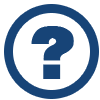 Looking for another answer? View other questions in or get premium support for guaranteed results.
Looking for another answer? View other questions in or get premium support for guaranteed results.Share Your Knowledge!
Contribute to the community and help other users to benefit from your answer with experience and knowledge.



