How to manually add CSS Fonts?« Back to Questions List
All CSS fonts for HTML such as Google fonts are supported by Export Kit but there are a few steps required to correctly include the desired font(s) in your HTML5 export. NOTE: This tutorial assumes you are using Google fonts, but can apply to any CSS font library. Step 1: Copy the "embed code"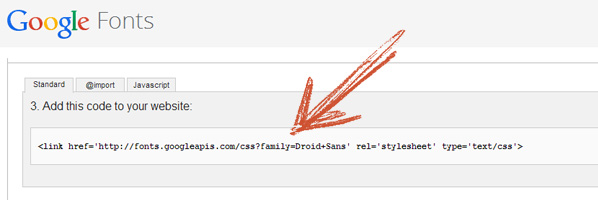 Copy the embed code from Google Fonts - Quick Use, eg. Droid Sans: Step 2: Click "Customize" in the Exports Panel Select Custom HEAD, then paste the "embed code" from 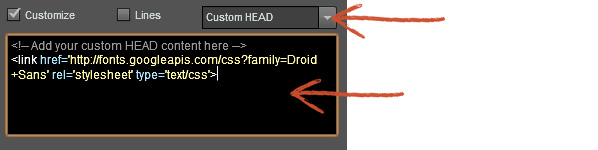 Step 3: Search and Replace Font Names Because Export Kit uses CSS Fonts, you will be required to change your font name(s) in your Eg. Changing |
 Do you have the right answer? If you do other users will benefit from your contribution, share your knowledge with the community!
Do you have the right answer? If you do other users will benefit from your contribution, share your knowledge with the community!
Share Your Knowledge!
Contribute to the community and help other users to benefit from your answer with experience and knowledge.



