Using Images Panel

Image Kit will allow for quick export of all PSD, AI and INDD layers as various image types. To select Image Kit, click Images in the top navigation menu of the Export Kit.
IMPORTANT: Image Kit uses the resolution settings of your document. If your project requires a higher DPI such as 150dpi - then you need to set this in your document settings.IMPORTANT: All layers regardless of the type are converted to images, this makes it simple to organize image sets based on individual designs.
The current supported types are:
- PNG
- JPG
- GIF
- Sprites
Step 1: Select an Image Type
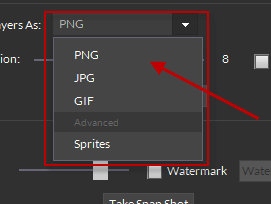
Select the desired image output type using the dropdown menu. Each image type has individual options relative to the file type.
OPTIONAL: Custom Image Options
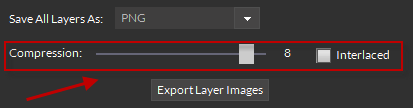
You can customize your image outputs before exporting. Each image output type will have its own personal options for exporting.
Step 2: Export Your Images
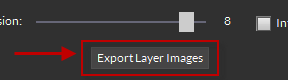
Click Export Layer Images and watch the magic. When complete, go to the Export Folder to view your image exports.



