Using Layers Panel
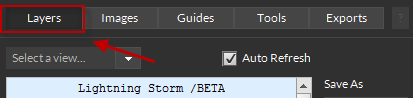
Layer Kit is designed to give a visual code rendering of your PSD, AI and INDD layers in multiple code formats. To select Layer Kit, click Layers in the top navigation menu of the Export Kit.
Step 1: Select A View
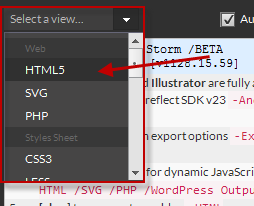
Select your desired View using the dropdown menu. All views are enabled in the Free Trial, but only views active by Activating Keys will be available after.
Lightning Storm CC Views
There are many environments supported by Export Kit with some specific to CS5 only. Learn more about using each view by clicking on the environment below:
HTML5
CSS
JavaScript
jQuery
Android UI
Android Styles
PHP
SVG
LESS
SASS
ASP
Silver Light
VB
XAML
Swift
XCode
JSON
XML
Legacy CS5 Views
These are our Legacy Flash-based product views:
FTML
AS3
Flex
Step 2: View your Layer Code
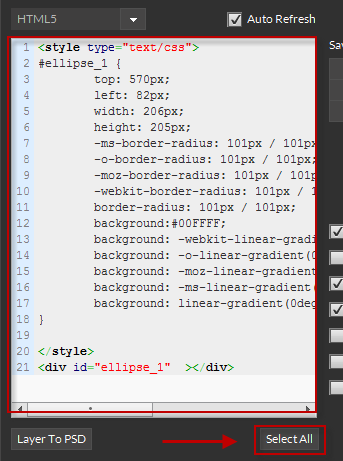
Once you select your layer view, click any PSD, AI or INDD layer and the code – reflective of the layer will be displayed. Select All will allow you to select the code displayed in the view. You can then copy-and-paste your code as required.
Selecting Specific Lines
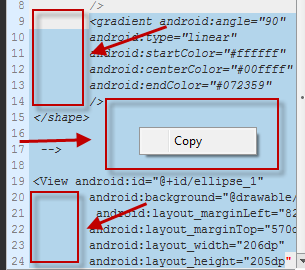
Sometimes when you select specific lines, your text layers may not copy correctly. To fix this:
(a) select the text you want (b) right-click in theempty space--the red boxes in the image above-- (c) click thecopyoption
Auto Refresh
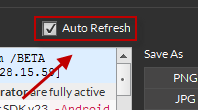
Use Auto Refresh to auto-update the current layer code or pin the code content.
ENABLED
- the code will update when each new layer is selected. DISABLED
- the current code will remain as new layers are selected. 


