How to use only DIV without id and without absolute position?« Back to Questions List
I tried to create 3 div boxes 300x200 -horizontaly, and I dont want absolute position and any of id element. How i could do that ? Problem is with absolute position if i change to relative all visual crashing. I need only export 3 layers something like this with end output:
.box1,.box2,.box3 {
display:inline-block;
float:left;
width:300px;
height:200px;
padding:5px;
background-color:tomato;
}
|
 Do you have the right answer? If you do other users will benefit from your contribution, share your knowledge with the community!
Do you have the right answer? If you do other users will benefit from your contribution, share your knowledge with the community!
Hi Omaticx, Sorry for the delay, but long weekends are what they are. There are a few steps you have to do to accomplish this, but you must also keep in mind that you are Step 1: Reset Your Parent Div CSSFollow the instructions on this post: //exportkit.com/answers/how-do-i-add-content-after-the-html-export – to reset your target Div based on your requirements. Step 2: Use Class Tag to Create DivsClass Tag: //exportkit.com/plugin/layer-tags/advanced-layer-tags/class-tag only works with folders and not with layers. If you use Class Tag with a layer it will have no effect. When using Class Tag, you must follow the rules (eg. there are no styles, you must define them). IMPORTANT:What you are attempting to do is considered advanced for a new user because you are
Start With Our PSD TemplatesPlease download our PSD templates: //exportkit.com/resources/learn/psd-templates – there are a lot of examples to get you started. Check the layer tag folder. Adding External CSSIf you plan to add external styles to Class Tags (advanced) you will need to use Code Tag: //exportkit.com/plugin/layer-tags/basic-layer-tags/code-tag or link the files externally: //exportkit.com/plugin/environments/html5/using-external-files-with-html5. CautionWe |
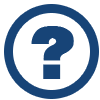 Looking for another answer? View other questions in or get premium support for guaranteed results.
Looking for another answer? View other questions in or get premium support for guaranteed results.Share Your Knowledge!
Contribute to the community and help other users to benefit from your answer with experience and knowledge.



