Batch Process Multiple PSD Files
Smart PSD Batch makes it easy to convert 100s of PSD files to any active Export Environment. Smart Batch works similar to our normal PSD exports additionally offering support for exporting all PSD files contained in a folder using the same options. This makes Smart PSD Batch a great tool for converting multiple projects.
PSD Batch processing uses all Export Kit options so there are several guides you should read before running a batch. This will help you to understand how the export process works and what each environment requires for the PSD layout.
Useful Resources Before You Batch
-- EXPORTS -- - HTML5 - JSON/XML - MULTIPLE PAGES - RESPONSIVE SCREENS
-- ADVANCED EXPORTS -- - WORDPRESS - ANDROID - iOS
Step-By-Step Video
Need a visual? Watch our step-by-step tutorial!
Step 1: Select Your Batch Folder
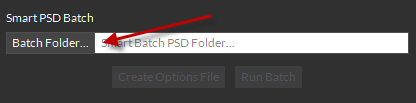
You can use any folder located locally on your computer. Once you select your Batch folder, all exports will output relative to that folder.
IMPORTANT: If you select your Batch folder and nothing happens, ensure you have a PSD open, then select your Batch folder again.
Step 2: Create Your Options File
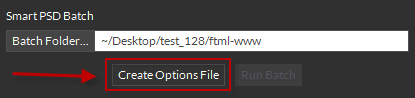
Once you have your batch folder selected, you will need an Options file to process the Batch. Your Options file is reflective of the Export Kit and Export Kit Pro. You are provided with all available options including Layer Options and Output Options.
NOTE: If you have an Options file you previously created, you can copy the file to the new folder to reuse, learn more.
Configure your Options file based on your project and export requirements. You can change any option similar to how you would use the Exports Panel. Smart PSD Batch will only use options you have selected, otherwise it will use the default settings.
Step 3: Run Your Batch
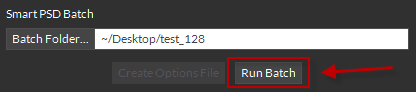
The Batch process is will use the settings from your Options file and export each PSD in your Batch folder. You can have unlimited PSD files, and the Batch process will continue until complete.
Batch Errors
If there is an Error with a PSD build, Export Kit will stop the batch so you can review the PSD. You can select “Run Batch” to continue the current Batch, or you re-select the Batch folder to start over.
NOTE: Read more about Optimization Tips for common bug fixes.
Batch Complete
Once you Batch is complete you can view the log files of the full Batch and each project exported.



