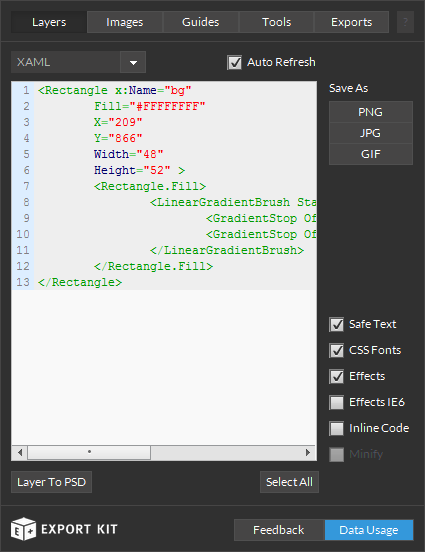Home » Posts » Kits » Pro » Layer Kit Pro » Using XAML View
Using XAML View
Last updated on September 24, 2020 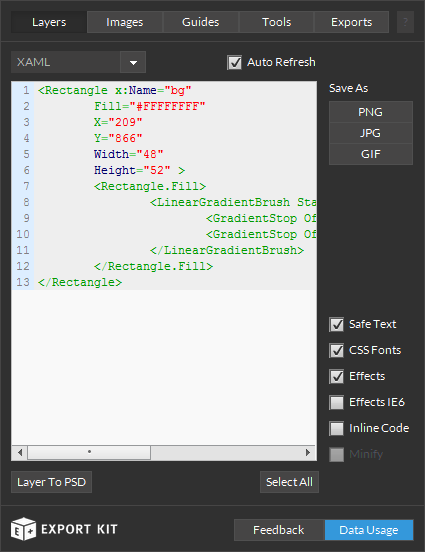
XD, PSD, AI and INDD layers to XAML with clean and clear code becomes simple. Translate your XD, PSD, AI and INDD layers to XAML with advanced support for text, images and shapes.
Example Image Element
1
2
3
4
5
6
| <Image x:Name="button_copy"
Source="ms-appx:///skins/ek125_303_layer_effects/button_copy.png"
X="446"
Y="240"
Width="310"
Height="166" /> |
Example Text Element
1
2
3
4
5
6
7
8
9
10
11
| <TextBlock x:Name="text"
FontFamily="ArialMT"
FontSize="68"
Foreground="FFFFFFFF"
X="132"
Y="501"
Width="227"
Height="90"
>
TEXT
</TextBlock> |
Example Shape Element
1
2
3
4
5
6
7
8
| <Rectangle x:Name="button_bg"
RadiusX="30"
RadiusY="30"
Fill="#FFCE3636"
X="72"
Y="449"
Width="310"
Height="159" /> |
Customize the XAML View to include additional information with the XD, PSD, AI and INDD layer such as effects, advanced text rendering and more.
Example Layer Effects
1
2
3
4
5
6
7
8
9
10
11
12
13
14
15
16
| <Rectangle x:Name="button_bg"
RadiusX="30"
RadiusY="30"
Fill="#FFCE3636"
X="72"
Y="449"
Width="310"
Height="159" >
<Rectangle.Fill>
<LinearGradientBrush StartPoint="0,0" EndPoint="0,1">
<GradientStop Offset="0.29" Color="ff251111" x:Name="GradientStop1" />
<GradientStop Offset="0.65" Color="ff5c2222" x:Name="GradientStop2" />
<GradientStop Offset="1" Color="ffcd3535" x:Name="GradientStop3" />
</LinearGradientBrush>
</Rectangle.Fill>
</Rectangle> |
LOGIN NOW: Get instant access to our free Online Training - click here.