Cannot install - The Export Kit-Lightning Store" extension could not be loaded because it was not properly signed« Back to Questions List
The Export Kit-Lightning Store" extension could not be loaded because it was not properly signed
I followed the instructions for installation exactly as instruction Win 10 64bit I extracted the installation files directly into C:\Program Files (x86)\Common Files\Adobe\CEP\extensions\LightningStorm_CC2015\ WIN Path CC2015 +CC2016
As indicated even though I am running a 64bit os
I also uninstalled Adobe Photoshop CC2017 from creative cloud rebooted checked to make sure the following folders were gone and reinstalled Windows C:\Program Files\Adobe\Adobe Photoshop CC <version number>\ C:\Program Files\Adobe\Adobe Photoshop CC <version number>\Required\CEP\extensions\ C:\Program Files\Common Files\Adobe\Plug-Ins\CC\Generator\
Tried this several times uninstalling each time Used the .exe extractor as well
I still have the same issue The extension appears but when I launch it I get The Export Kit-Lightning Store" extension could not be loaded because it was not properly signed
I reboot in between each uninstall/install I receive a successful installation message when using the exe install |
 Do you have the right answer? If you do other users will benefit from your contribution, share your knowledge with the community!
Do you have the right answer? If you do other users will benefit from your contribution, share your knowledge with the community!
Hi, This is likely due to using the native Windows extractor which will not work. QUICK SOLUTION1. Find LightningStorm_CC2015.zip and copy the file 2. Navigate to: C:\Program Files (x86)\Common Files\Adobe\CEP\extensions\LightningStorm_CC2015\ 3. Paste LightningStorm_CC2015.zip (USE WINRAR OR WINZIP FOR THE NEXT STEP) 4. Right-click the file and select ”Extract here” 5. Navigate to: C:\Program Files\Common Files\Adobe\CEP\extensions\LightningStorm_CC2015\ 6. Paste LightningStorm_CC2015.zip (USE WINRAR OR WINZIP FOR THE NEXT STEP) 7. Right-click the file and select ”Extract here” 8. Restart Photoshop and enable the plugin These steps will ensure you are loading the correct file path for your system. |
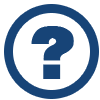 Looking for another answer? View other questions in or get premium support for guaranteed results.
Looking for another answer? View other questions in or get premium support for guaranteed results.Share Your Knowledge!
Contribute to the community and help other users to benefit from your answer with experience and knowledge.



