Installation Figma
| Build | v23.9.15 |
| Release | Sept 15, 2023 |
Auto Install: Search Figma Plugins
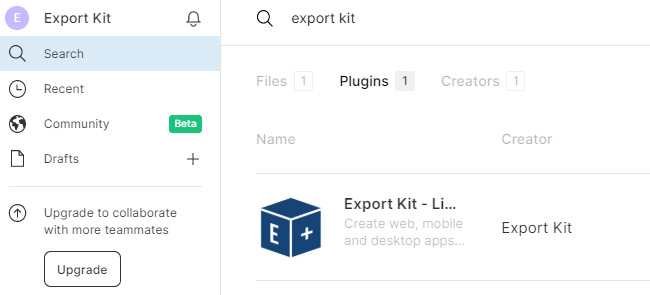
To auto-install the plugin with Figma, you can search for “Export Kit” in the community section of Figma – then click the plugins category. From there you can install the plugin normally.
TIP: Read the Figma Design Rules to start exporting quickly.
Manual: Download the Plugin and Source Files
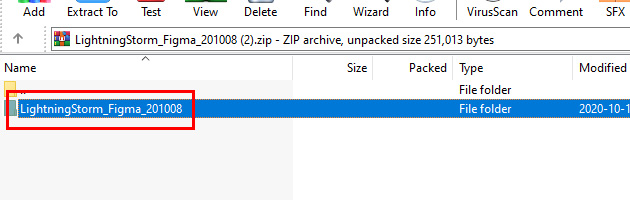
You can manually download and install the current version of the Figma plugin, to quickly access the .zip file place LightningStorm_Figma_230915.zip on your desktop and extract the files.
IMPORTANT: You must have the Figma Desktop App to install Lightning Storm manually.Step 1: Create the Beta Plugin (Figma Desktop Only)
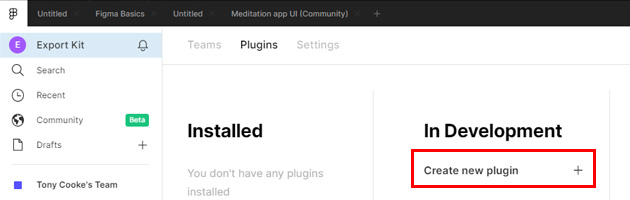
Open Figma then navigate to the Plugins area (beside User Settings) and click Create new plugin.
Step 2: Link the Manifest.json File
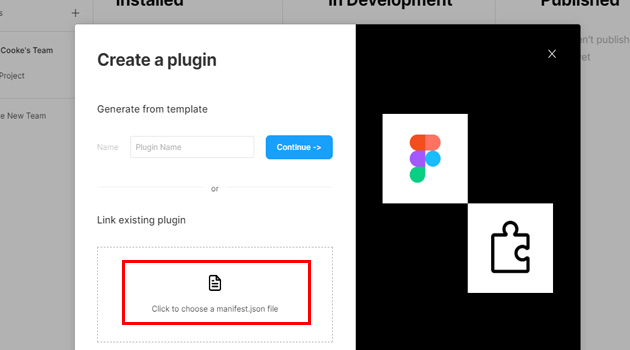
A dialog box will open and you will see an option to Link existing plugin. Click the box below to select a manifest.json file.
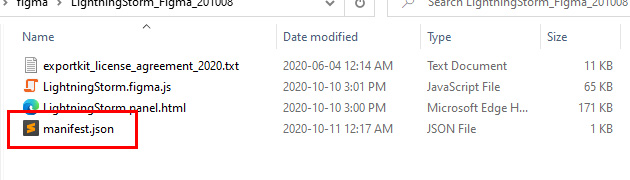
Navigate to your desktop and the location you extracted the plugin, select LightningStorm_Figma_230915/manifest.json.
Step 3: Enable The Plugin
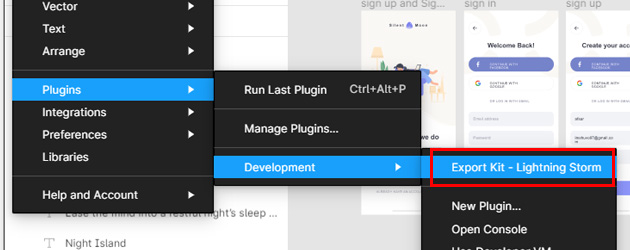
Once installed you will have to enable the plugin from the menu.
TIP: Learn How to use Export Kit with Figma and experience awesome in seconds.
TIP: Read our tutorials to convert your Figma design to HTML, JavaScript, Android, XCode, Xamarin Forms, or WordPress now.
NOTE: All Figma and XD tutorials work the exact same in the plugin, in Figam an Artboard is a Frame.



