Convert a PSD to XML and JSON
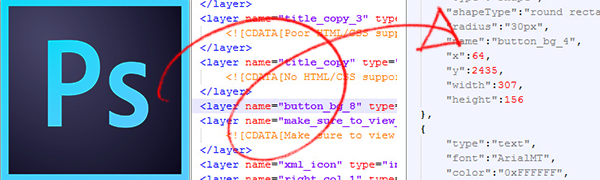
Convert any PSD to XML and JSON data in a few clicks. PSD to XML and JSON has support for layer styles/effects, shapes and advanced text support. All PSD layers are converted to clean and clear XML and JSON data, respective of the Outputs you have enabled.
Both XML and JSON Outputs provide similar PSD layer information, but are each structured for their individual data types.
NOTE: If you include Inline Code with your export you will render additionaltext layer+raw layer effects (Photoshop only)data with your Output.
PSD Layer Data Support
Export Kit supports many different layer types but there are a 4 general Photoshop layer types, 3 of which are supported in XML and JSON. We do not currently support Folder data as we assume you are loading XML and/or JSON into your current application.
Layer Data Support List
1. Image -SUPPORTED2. Text -SUPPORTED3. Shape -SUPPORTED4. Folder -SUPPORTED
Document Meta (PSD File Info)
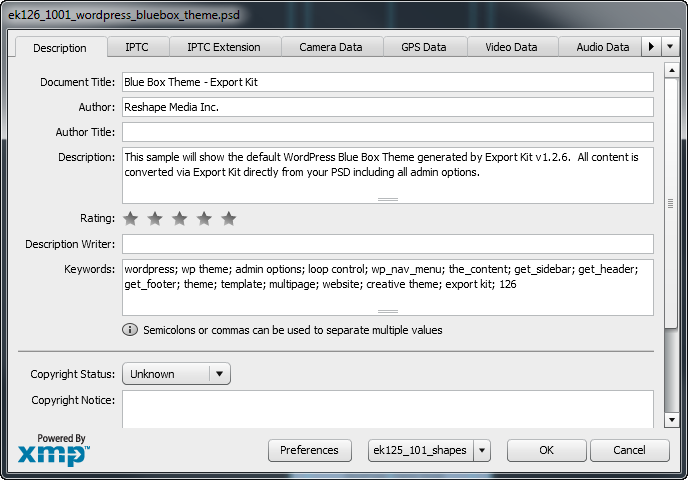
Export Kit will use the information in your PSD file info to generate your default file info in your XML or JSON Output.
PressCtrl + Shift + Alt + ito access the Photoshop document meta, or go toFile > File Info.
XML Data
1 2 3 4 5 6 7 8 9 10 11 12 13 14 15 | <!-- /* * @desc @string * @file @psd.psd * @date @time * @title @string * @author @string * @keywords [@string] * @generator Export Kit 1.2.6 * */ --> <layers name="@string" path="@url" /> |
JSON Data
1 2 3 4 5 6 7 8 9 10 11 12 13 | { "name":"@psd.psd", "path":"@url", "info":{ "description":"@string", "file":"@psd.psd", "date":"@time", "title":"@string", "author":"@string", "keywords":"[@string]", "generator":"Export Kit 1.2.6" } } |
Step 1: Basic Layer Data
XML and JSON have basic layer data which is included with each PSD layer export. The basic layer data will include (a) name, (b) layer type, (c) position, (d) size, and (e) opacity.
XML Data
1 2 3 4 5 6 7 8 | <layer name="@string" type="image|text|shape" x="@number" y="@number" alpha="@number" width="@number" height="@number" /> |
JSON Data
1 2 3 4 5 6 7 8 9 | { "type":"image|text|shape", "name":"@string", "x":@number, "y":@number, "alpha":@number, "width":@number, "height":@number } |
Hidden Layers
If you select Hidden Layers with your XML or JSON Output, you will also render the visibility state of the PSD layer with the export.
XML Data
1 | <layer visible="@boolean" /> |
JSON Data
1 | { "visible":@boolean } |
Step 2: Image Layer Data
PSD image layers will provide you with the url to the image file exported with your XML or JSON Output.
NOTE: URLs will reflect the layer image in the skins folder.
XML Data
1 2 3 | <layer type="image" src="@url" /> |
JSON Data
1 2 3 4 | { "type":"image", "src":"@url" } |
Step 3: Text Layer Data
PSD text layers will include the text content of the layer along with font information, and line-height.
XML Data
1 2 3 4 5 6 7 8 | <layer type="text" font="@string" color="@color" size="@number" lineHeight="@number"> <![CDATA[@string]]> </layer> |
JSON Data
1 2 3 4 5 6 7 8 | { "type":"text", "font":"@string", "color":"@color", "size":@number, "lineHeight":@number, "text":"@string" } |
Inline Text Data
Using Inline Code will include styles, and justification in your XML or JSON Output.
XML Data
1 2 3 4 5 6 7 | <layer justification="left|center|right" weight="|bold" style="|italic" underline="|true" strike="|true" uppercase="|true" /> |
JSON Data
1 2 3 4 5 6 7 8 | { "justification":"left|center|right", "weight":"|bold", "style":"|italic", "underline":|true, "strike":|true, "uppercase":|true } |
Text Style Ranges
Using ${p} tag will include style ranges for text layers in your JSON or XML output.
XML Data
1 2 3 4 5 6 7 8 9 10 11 12 13 14 15 16 | <layer> <ranges> <node_0> <range> <node_0>@number</node_0> <node_1>@number</node_1> </range> <font-family>@string</font-family> <font-size>@number</font-size> <font-style>|italic</font-style> <color>@color</color> <text-transform>|uppercase</text-transform> <line-height>@number</line-height> </node_0> </ranges> </layer> |
JSON Data
1 2 3 4 5 6 7 8 9 10 11 12 13 | { "ranges": [ { "range": [@number], "font-family": "@string", "font-size": "@number", "font-style": "|italic", "color": "@color", "text-transform": "|uppercase", "line-height": "@number" } ] } |
Icon Fonts and Special Characters
XML and JSON data are both native text files. Be careful when adding special characters to your PSD text layer, as the character may not render correctly in the Output. Text files are normally encoded based on your default language and system encoding settings (normally UTF-8).
FIX: Use ${char} Tag to encode your special characters, and userawurldecode in PHPordecodeURIComponent in JavaScriptto decode your string.
FIX: Add the ASCII value for special characters to ensure they will render correctly.
Step 4: Shape Layer Data
PSD shape layers will include the shape type of the layer along with radius, and color.
XML Data
1 2 3 4 5 | <layer type="shape" shapeType="rectangle|ellipse|round rectangle" radius="@number" color="@color" /> |
JSON Data
1 2 3 4 5 6 | { "type":"shape", "shapeType":"rectangle|ellipse|round rectangle", "radius":"@number", "color":"@color" } |
Polygon and Vectors
Vectors are used to render complex graphics which do not lose quality when scaled, this means that you can resize the graphic to any dimensions and it will always look pixel-perfect.
XML Data
1 2 3 4 5 6 7 8 9 10 11 12 | <layer shapeType="vector" > <corners> <node_0> <node_0>corner|smooth</node_0> <node_1> <node_0>@number</node_0> <node_1>@number</node_1> </node_1> </node_0> </corners> </layer> |
JSON Data
1 2 3 4 5 6 7 8 9 | { "shapeType":"vector", "corners": [ [ "corner|smooth", [@number] ] ] } |
Step 5: Layer Effects Data
If you Enable Layer Effects with your output you will have access to a variety of effects data in your XML or JSON Output. All PSD layer effects are contained within a single effects object.
XML Data
1 2 3 4 5 6 7 8 9 10 11 12 13 14 15 16 17 18 19 20 21 22 23 24 25 26 27 28 29 30 31 32 33 34 35 36 37 38 39 40 41 42 43 44 45 46 | <layer > <effects> <effect type="dropShadow" distance="@number" angle="@number" color="@color" alpha="@number" blurX="@number" blurY="@number" /> <effect type="solidFill" color="@string" /> <effect type="innerShadow" distance="@number" angle="@number" color="@color" alpha="@number" blurX="@number" blurY="@number" /> <effect type="frameFX" lineSize="@number" color="@color" alpha="@number" /> <effect type="gradientFill" angle="@number" colors="[@color]" alphas="[@number]" ratios="[@number]" /> <effect type="innerGlow" color="@color" alpha="@number" blurX="@number" blurY="@number" /> <effect type="outerGlow" color="@color" alpha="@number" blurX="@number" blurY="@number" /> </effects> </layer> |
JSON Data
1 2 3 4 5 6 7 8 9 10 11 12 13 14 15 16 17 18 19 20 21 22 23 24 25 26 27 28 29 30 31 32 33 34 35 36 37 38 39 40 41 42 43 44 45 46 | { "effects":{ "dropShadow":{ "distance":@number, "angle":@number, "color":"@color", "alpha":@number, "blurX":@number, "blurY":@number }, "solidFill":{ "color":"@string" }, "innerShadow":{ "distance":@number, "angle":@number, "color":"@color", "alpha":@number, "blurX":@number, "blurY":@number }, "frameFX":{ "lineSize":@number, "color":"@color", "alpha":@number }, "gradientFill":{ "angle":@number, "colors":[@color], "alphas":[@number], "ratios":[@number] }, "innerGlow":{ "color":"@color", "alpha":@number, "blurX":@number, "blurY":@number }, "outerGlow":{ "color":"@color", "alpha":@number, "blurX":@number, "blurY":@number } } } |
Raw Photoshop Layer Effects
Using Inline Code will include raw Photoshop layer effects in your output.
NOTE: This will export all available Photoshop layer effects and properties.IMPORTANT: There are MANY available Photoshop layer effects and properties!XML Data
1 2 3 4 5 6 7 8 9 10 11 12 13 14 15 16 17 18 19 20 21 22 23 24 25 26 27 28 29 30 31 32 33 34 35 36 37 38 39 40 41 42 43 44 45 46 47 48 49 50 51 52 53 54 55 56 57 58 59 60 61 62 63 64 65 66 67 68 69 70 71 72 73 74 75 76 77 78 79 80 81 82 83 84 85 86 87 88 89 90 91 92 93 94 95 96 97 98 99 100 101 102 103 104 105 106 107 108 109 110 111 112 113 114 115 116 117 118 119 120 121 122 123 124 125 126 127 128 129 130 131 132 133 134 135 136 137 138 139 140 141 142 143 144 145 146 147 148 149 150 151 152 153 154 155 156 157 158 159 160 161 162 163 164 165 166 167 168 169 170 171 172 173 174 175 176 177 178 179 180 181 182 183 184 185 186 187 188 189 190 191 192 193 194 195 196 197 198 199 200 201 202 203 204 205 206 207 208 209 210 211 212 213 214 215 216 217 218 219 220 221 222 223 224 225 226 227 228 229 230 231 232 233 234 235 236 237 238 239 240 241 242 243 244 245 246 247 248 | <layer> <effects> <scale>100</scale> <dropShadow> <enabled>1</enabled> <mode>multiply</mode> <color> <red>0</red> <green>0.097952591168</green> <blue>0.10257758869557</blue> </color> <opacity>56</opacity> <useGlobalAngle>1</useGlobalAngle> <localLightingAngle>120</localLightingAngle> <distance>4</distance> <chokeMatte>2</chokeMatte> <blur>4</blur> <noise>0</noise> <antiAlias></antiAlias> <transferSpec> <name>Linear</name> </transferSpec> <layerConceals>1</layerConceals> <offsetX>2</offsetX> <offsetY>3</offsetY> </dropShadow> <innerShadow> <enabled>1</enabled> <mode>multiply</mode> <color> <red>0.0296688079834</red> <green>0.2446460723877</green> <blue>0.25555908679962</blue> </color> <opacity>100</opacity> <useGlobalAngle></useGlobalAngle> <localLightingAngle>120</localLightingAngle> <distance>15</distance> <chokeMatte>9</chokeMatte> <blur>15</blur> <noise>0</noise> <antiAlias></antiAlias> <transferSpec> <name>Linear</name> </transferSpec> <offsetX>8</offsetX> <offsetY>13</offsetY> </innerShadow> <outerGlow> <enabled>1</enabled> <mode>normal</mode> <color> <red>255</red> <green>255</green> <blue>255</blue> </color> <opacity>100</opacity> <glowTechnique>preciseMatte</glowTechnique> <chokeMatte>5</chokeMatte> <blur>25</blur> <noise>28</noise> <shadingNoise>19</shadingNoise> <antiAlias>1</antiAlias> <transferSpec> <name>Linear</name> </transferSpec> <inputRange>59</inputRange> </outerGlow> <innerGlow> <enabled>1</enabled> <mode>vividLight</mode> <color> <red>255</red> <green>255</green> <blue>255</blue> </color> <opacity>75</opacity> <glowTechnique>softMatte</glowTechnique> <chokeMatte>25</chokeMatte> <blur>10</blur> <shadingNoise>17</shadingNoise> <noise>12</noise> <antiAlias></antiAlias> <innerGlowSource>edgeGlow</innerGlowSource> <transferSpec> <name>$$$/Contours/Defaults/HalfRound=Half Round</name> </transferSpec> <inputRange>50</inputRange> </innerGlow> <bevelEmboss> <enabled>1</enabled> <highlightMode>screen</highlightMode> <highlightColor> <red>255</red> <green>255</green> <blue>255</blue> </highlightColor> <highlightOpacity>43</highlightOpacity> <shadowMode>multiply</shadowMode> <shadowColor> <red>0</red> <green>0.097952591168</green> <blue>0.10257758869557</blue> </shadowColor> <shadowOpacity>86</shadowOpacity> <bevelTechnique>preciseMatte</bevelTechnique> <bevelStyle>pillowEmboss</bevelStyle> <useGlobalAngle>1</useGlobalAngle> <localLightingAngle>120</localLightingAngle> <localLightingAltitude>30</localLightingAltitude> <strengthRatio>327</strengthRatio> <blur>16</blur> <bevelDirection>stampOut</bevelDirection> <transferSpec> <name>$$$/Contours/Defaults/RollingSlopeDescending=Rolling Slope - Descending</name> </transferSpec> <antialiasGloss>1</antialiasGloss> <softness>6</softness> <useShape>1</useShape> <mappingShape> <name>$$$/Contours/Defaults/Sawtooth1=Sawtooth 1</name> </mappingShape> <antiAlias></antiAlias> <inputRange>100</inputRange> <useTexture></useTexture> </bevelEmboss> <chromeFX> <enabled>1</enabled> <mode>multiply</mode> <color> <red>0</red> <green>0.097952591168</green> <blue>0.10257758869557</blue> </color> <antiAlias>1</antiAlias> <invert>1</invert> <opacity>68</opacity> <localLightingAngle>19</localLightingAngle> <distance>4</distance> <blur>6</blur> <mappingShape> <name>$$$/Contours/Defaults/DoubleRing=Ring - Double</name> </mappingShape> </chromeFX> <solidFill> <enabled>1</enabled> <mode>normal</mode> <opacity>28</opacity> <color> <red>100.70715129376</red> <green>107.23994314671</green> <blue>109.90721002221</blue> </color> </solidFill> <gradientFill> <enabled>1</enabled> <mode>normal</mode> <opacity>65</opacity> <gradient> <name>Custom</name> <gradientForm>customStops</gradientForm> <interfaceIconFrameDimmed>4096</interfaceIconFrameDimmed> <colors> <node_0> <color> <red>7.0037841796875</red> <green>35.999450683594</green> <blue>89.002532958984</blue> </color> <type>userStop</type> <location>0</location> <midpoint>50</midpoint> </node_0> <node_1> <color> <red>0</red> <green>255</green> <blue>255</blue> </color> <type>userStop</type> <location>2048</location> <midpoint>50</midpoint> </node_1> <node_2> <color> <red>255</red> <green>255</green> <blue>255</blue> </color> <type>userStop</type> <location>4096</location> <midpoint>50</midpoint> </node_2> </colors> <transparency> <node_0> <opacity>100</opacity> <location>0</location> <midpoint>50</midpoint> </node_0> <node_1> <opacity>100</opacity> <location>4096</location> <midpoint>50</midpoint> </node_1> </transparency> </gradient> <angle>27</angle> <type>linear</type> <reverse>1</reverse> <dither>1</dither> <align>1</align> <scale>70</scale> <offset> <horizontal>0</horizontal> <vertical>0</vertical> </offset> </gradientFill> <patternFill> <enabled>1</enabled> <mode>colorBurn</mode> <opacity>100</opacity> <pattern> <name>$$$/Presets/Patterns/Patterns_pat/Bubbles=Bubbles</name> <ID>b7334da0-122f-11d4-8bb5-e27e45023b5f</ID> </pattern> <scale>100</scale> <align>1</align> <phase> <horizontal>0</horizontal> <vertical>0</vertical> </phase> </patternFill> <frameFX> <enabled>1</enabled> <style>outsetFrame</style> <paintType>solidColor</paintType> <mode>normal</mode> <opacity>100</opacity> <size>3</size> <color> <red>0.0296688079834</red> <green>0.2446460723877</green> <blue>0.25555908679962</blue> </color> </frameFX> </effects> </layer> |
JSON Data
1 2 3 4 5 6 7 8 9 10 11 12 13 14 15 16 17 18 19 20 21 22 23 24 25 26 27 28 29 30 31 32 33 34 35 36 37 38 39 40 41 42 43 44 45 46 47 48 49 50 51 52 53 54 55 56 57 58 59 60 61 62 63 64 65 66 67 68 69 70 71 72 73 74 75 76 77 78 79 80 81 82 83 84 85 86 87 88 89 90 91 92 93 94 95 96 97 98 99 100 101 102 103 104 105 106 107 108 109 110 111 112 113 114 115 116 117 118 119 120 121 122 123 124 125 126 127 128 129 130 131 132 133 134 135 136 137 138 139 140 141 142 143 144 145 146 147 148 149 150 151 152 153 154 155 156 157 158 159 160 161 162 163 164 165 166 167 168 169 170 171 172 173 174 175 176 177 178 179 180 181 182 183 184 185 186 187 188 189 190 191 192 193 194 195 196 197 198 199 200 201 202 203 204 205 206 207 208 209 210 211 212 213 214 215 216 217 218 219 220 221 222 223 224 225 226 227 228 229 230 231 232 233 234 235 236 237 238 239 240 241 242 243 244 245 246 247 248 | { "effects": { "scale": 100, "dropShadow": { "enabled": true, "mode": "multiply", "color": { "red": 0, "green": 0.097952591168, "blue": 0.10257758869557 }, "opacity": 56, "useGlobalAngle": true, "localLightingAngle": 120, "distance": 4, "chokeMatte": 2, "blur": 4, "noise": 0, "antiAlias": false, "transferSpec": { "name": "Linear" }, "layerConceals": true, "offsetX": 2, "offsetY": 3 }, "innerShadow": { "enabled": true, "mode": "multiply", "color": { "red": 0.0296688079834, "green": 0.2446460723877, "blue": 0.25555908679962 }, "opacity": 100, "useGlobalAngle": false, "localLightingAngle": 120, "distance": 15, "chokeMatte": 9, "blur": 15, "noise": 0, "antiAlias": false, "transferSpec": { "name": "Linear" }, "offsetX": 8, "offsetY": 13 }, "outerGlow": { "enabled": true, "mode": "normal", "color": { "red": 255, "green": 255, "blue": 255 }, "opacity": 100, "glowTechnique": "preciseMatte", "chokeMatte": 5, "blur": 25, "noise": 28, "shadingNoise": 19, "antiAlias": true, "transferSpec": { "name": "Linear" }, "inputRange": 59 }, "innerGlow": { "enabled": true, "mode": "vividLight", "color": { "red": 255, "green": 255, "blue": 255 }, "opacity": 75, "glowTechnique": "softMatte", "chokeMatte": 25, "blur": 10, "shadingNoise": 17, "noise": 12, "antiAlias": false, "innerGlowSource": "edgeGlow", "transferSpec": { "name": "$$$\/Contours\/Defaults\/HalfRound=Half Round" }, "inputRange": 50 }, "bevelEmboss": { "enabled": true, "highlightMode": "screen", "highlightColor": { "red": 255, "green": 255, "blue": 255 }, "highlightOpacity": 43, "shadowMode": "multiply", "shadowColor": { "red": 0, "green": 0.097952591168, "blue": 0.10257758869557 }, "shadowOpacity": 86, "bevelTechnique": "preciseMatte", "bevelStyle": "pillowEmboss", "useGlobalAngle": true, "localLightingAngle": 120, "localLightingAltitude": 30, "strengthRatio": 327, "blur": 16, "bevelDirection": "stampOut", "transferSpec": { "name": "$$$\/Contours\/Defaults\/RollingSlopeDescending=Rolling Slope - Descending" }, "antialiasGloss": true, "softness": 6, "useShape": true, "mappingShape": { "name": "$$$\/Contours\/Defaults\/Sawtooth1=Sawtooth 1" }, "antiAlias": false, "inputRange": 100, "useTexture": false }, "chromeFX": { "enabled": true, "mode": "multiply", "color": { "red": 0, "green": 0.097952591168, "blue": 0.10257758869557 }, "antiAlias": true, "invert": true, "opacity": 68, "localLightingAngle": 19, "distance": 4, "blur": 6, "mappingShape": { "name": "$$$\/Contours\/Defaults\/DoubleRing=Ring - Double" } }, "solidFill": { "enabled": true, "mode": "normal", "opacity": 28, "color": { "red": 100.70715129376, "green": 107.23994314671, "blue": 109.90721002221 } }, "gradientFill": { "enabled": true, "mode": "normal", "opacity": 65, "gradient": { "name": "Custom", "gradientForm": "customStops", "interfaceIconFrameDimmed": 4096, "colors": [ { "color": { "red": 7.0037841796875, "green": 35.999450683594, "blue": 89.002532958984 }, "type": "userStop", "location": 0, "midpoint": 50 }, { "color": { "red": 0, "green": 255, "blue": 255 }, "type": "userStop", "location": 2048, "midpoint": 50 }, { "color": { "red": 255, "green": 255, "blue": 255 }, "type": "userStop", "location": 4096, "midpoint": 50 } ], "transparency": [ { "opacity": 100, "location": 0, "midpoint": 50 }, { "opacity": 100, "location": 4096, "midpoint": 50 } ] }, "angle": 27, "type": "linear", "reverse": true, "dither": true, "align": true, "scale": 70, "offset": { "horizontal": 0, "vertical": 0 } }, "patternFill": { "enabled": true, "mode": "colorBurn", "opacity": 100, "pattern": { "name": "$$$\/Presets\/Patterns\/Patterns_pat\/Bubbles=Bubbles", "ID": "b7334da0-122f-11d4-8bb5-e27e45023b5f" }, "scale": 100, "align": true, "phase": { "horizontal": 0, "vertical": 0 } }, "frameFX": { "enabled": true, "style": "outsetFrame", "paintType": "solidColor", "mode": "normal", "opacity": 100, "size": 3, "color": { "red": 0.0296688079834, "green": 0.2446460723877, "blue": 0.25555908679962 } } } } |
Step 6: Data Sets
Enable Page Tags with your output and you can extend XML and JSON by creating custom data sets in a single PSD file. You can store individual layer items in a single page, eg. strings.xml or strings.json – containing only the PSD text elements.
Eg. ${page:strings} text contentEg. ${page:images} image contentThis allows you to have individualized data content in your application, giving a modular approach to your design.



