How to use Auto Height with Text Layers and Divs?« Back to Questions List
I generated template, but beacuase absolute position I cant auto height of divs when entering more text inside text areas. I inluded psd and html, css files What I should do to make working auto height text area with background - with actual possibilities of tool I cant get it. Robert |
 This question has been resolved, view the correct answer now!
This question has been resolved, view the correct answer now!
NEW TEMPLATENew PSD Template now available for download: //exportkit.com/product/photoshop/dynamic-auto-height. |
| ✓ Correct Answer | |
|---|---|
*IMPORTANT*: Photoshop and HTML are It may be faster if you take another approach. To do this is possible, but would take CSS adjustments to re-calculate your text + its parent container. ACTUAL SOLUTION:Dynamic Height: //exportkit.com/learn/how-to/export-your-psd/export-pages-with-dynamic-height – this measures the size of your * Like all other rules, this can bend and be used with layers but we advise caution as miss-use will result in display errors (advanced) Dynamic (Auto-Height) TextSomething like this should work in the CSS, you can use Code Tag or add this as External CSS:
#your_div{
display:table!important;
height:inherit!important; /* or initital for webkit */
}
This should reset your height, and match the size of the container to the contents. Note that your content *INSIDE* your container must use absolute position (top and left), and you must define a height for the content size. Again, this is where a Javascript output may work better for the “details” of your project – you can then cut-and-paste your JS based on your flags. QUICK SOLUTION:Think more on a *IMPORTANT: Do not limit yourself to your solutions* Try a JS approach:Create a design for your “ There are |
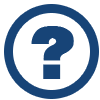 Looking for another answer? View other questions in or get premium support for guaranteed results.
Looking for another answer? View other questions in or get premium support for guaranteed results.Share Your Knowledge!
Contribute to the community and help other users to benefit from your answer with experience and knowledge.



