Export Kit - LightStorm Login via Tags« Back to Questions List
Hey, i'm really loving the export kit for photoshop, it's made so many processes ridiculously fast, and simple to complete. I've been learning the tags as i go along, and I've been wondering how to create a custom login screen for Android UI. I have 2 boxes, login username and password. and then a "Sign in with" facebook/google+ - i'm wondering if there are tags i can add to start a lot of this process, for example... user will select the facebook section in the interface and it'd direct them to FB and use that account to log in (and save settings) it's a lot, but wanted to see if the export kit can take care of a large portion of this coding for me? thanks in advanced. |
 This question has been resolved, view the correct answer now!
This question has been resolved, view the correct answer now!
Great information, this helps a lot! Appreciate the quick response, i was 90% there |
| ✓ Correct Answer | |
|---|---|
Hi, This is easy to do actually. There are a few things to consider before you begin. You should note that all Widgets in Android use Class Tag to render the elements. You also should note that you should draw your Layers to match the default element size (Android Rule). Android Widgets//exportkit.com/learn/how-to/advanced-guide/create-widgets-with-android Class Tag//exportkit.com/plugin/layer-tags/advanced-layer-tags/class-tag Step 1Create your login elements such as (a) username/password text fields, and (b) login button within your design. Step 2Add Class Tags to your text fields to create EditText, for the pass word you may want to additionally add an input type such as android:inputType = ”textPassword”. Eg: ${class|EditText:android:inputType="textPassword"}Step 3Add Class Tag to your login button to create a Button element, you will need to add additional args to add your click event such as android:onClick = ”login”. Eg: ${class|Button:android:android:onClick="login"}Step 4In your Java Activity, create a login method to handle the onClick event such as public void login(View view){
if(username.getText().toString().equals("User") && password.getText().toString().equals("Pass")){
//correct
}else{
//wrong
}
}Step 5That’s it! |
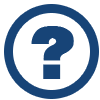 Looking for another answer? View other questions in or get premium support for guaranteed results.
Looking for another answer? View other questions in or get premium support for guaranteed results.Share Your Knowledge!
Contribute to the community and help other users to benefit from your answer with experience and knowledge.



