Using Swift View
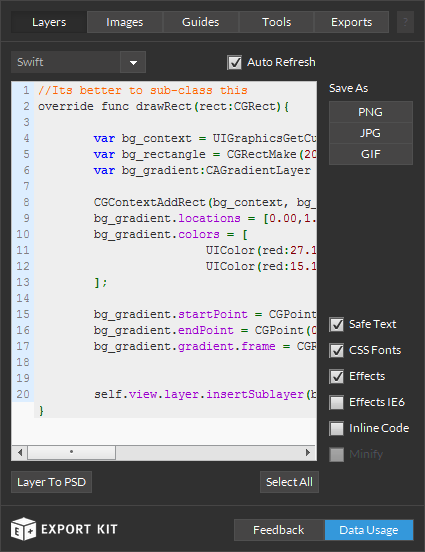
XD, PSD, AI and INDD layers to Swift with clean and clear code becomes simple. Translate your XD, PSD, AI and INDD layers to Swift with advanced support for text, images and shapes.
Example Image Element
1 2 3 4 5 6 7 | //you must import your image let button_copy_view = UIImageView(frame:CGRectMake(446, 240, 310, 166)) let button_copy = UIImage(named:"button_copy.png") button_copy_view.image = button_copy self.view.addSubview(button_copy_view) |
Example Text Element
1 2 3 4 5 6 7 8 9 10 11 12 13 | let text:UITextField = UITextField(frame:CGRectMake(132, 501, 227, 90)) let text_font:UIFont = UIFont(name:"ArialMT", size:68) let text_str = "TEXT" let text_textColor:UIColor = UIColor(red:255.0, green:255.0, blue:255.0, alpha:1) let text_textStr = NSAttributedString(string:text_str) text_textStr.addAttribute(NSKernAttributeName, value:2.0) text_textStr.addAttribute(NSFontAttributeName, value:text_font) text_textStr.addAttribute(NSForegroundColorAttributeName, value:text_textColor) text.attributedText = text_textStr self.view.addSubview(text) |
Example Shape Element
1 2 3 4 5 6 7 8 9 10 11 12 | //Its better to sub-class this override func drawRect(rect:CGRect){ let button_bg_context = UIGraphicsGetCurrentContext() let button_bg_rectangle = CGRectMake(72, 449, 310, 159) CGContextAddRect(button_bg_context, button_bg_rectangle) CGContextSetFillColorWithColor(button_bg_context, UIColor(red:206.0, green:54.0, blue:54.0).CGColor) CGContextFillRect(button_bg_context, button_bg_rectangle) self.view.layer.cornerRadius = 30 } |
Customize the Swift View to include additional information with the XD, PSD, AI and INDD layer such as effects, advanced text rendering and more.
Example Layer Effects
1 2 3 4 5 6 7 8 9 10 11 12 13 14 15 16 17 18 19 20 | let text:UITextField = UITextField(frame:CGRectMake(132, 501, 227, 90)) let text_font:UIFont = UIFont(name:"ArialMT", size:68) let text_str = "TEXT" let text_textColor:UIColor = UIColor(red:206.0, green:54.0, blue:54.0, alpha:1) let text_textStr = NSAttributedString(string:text_str) let text_shadow:NSShadow = NSShadow() text_shadow.shadowColor = UIColor(red:0 green:0, blue:0).CGColor text_shadow.shadowOffset = CGSizeMake(-4f, 3f) text_shadow.shadowOpacity = 0.8f text_shadow.shadowRadius = 2.5f text_textStr.addAttribute(NSKernAttributeName, value:2.0) text_textStr.addAttribute(NSFontAttributeName, value:text_font) text_textStr.addAttribute(NSForegroundColorAttributeName, value:text_textColor) text_textStr.addAttribute(NSShadowAttributeName, value:text_shadow) text.attributedText = text_textStr self.view.addSubview(text) |
Example Inline Content
1 2 3 4 5 6 7 8 9 10 11 12 | let button_bg:UIView = UIView(frame:CGRectMake(72, 449, 310, 159)) button_bg.cornerRadius = 30 button_bg.shadowColor = UIColor(red:206.0, green:54.0, blue:54.0).CGColor button_bg.shadowOffset = CGSizeZero button_bg.shadowOpacity = 0.8f button_bg.shadowRadius = 12.5f button_bg.backgroundColor = UIColor(red:206.0, green:54.0, blue:54.0).CGColor self.view.addSubview(button_bg) |



