Using Guides Panel

Guide Kit is designed for accurate ruler guides to be used with any document or layer in PSD, AI and INDD. To select Guide Kit, click Guides in the top navigation menu of the Export Kit.
Step 1: Guide Options
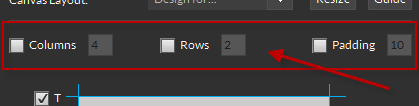
You can select custom columns, rows or padding for guides. You must enable the option by clicking the check box first, before entering the desired number of each item. This is a global calculation so it will evenly space each guide to fit the element area.
Step 2: Snapping Options
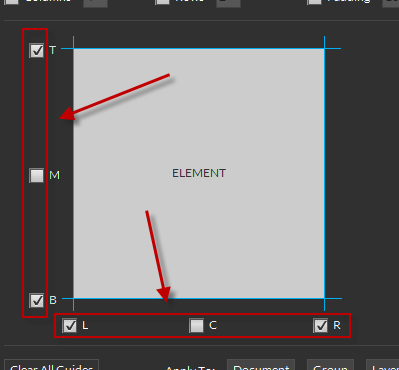
You can customize the guide locations relative to the element using these location options. The supported locations are:
- T = Top
- M = Middle
- B = Bottom
- L = Left
- C = Center
- R = Right
Step 3: Apply Your Guides
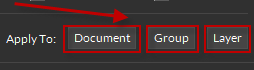
At any time you can click Document, Group or Layer to apply the current Guide settings to the active document, group or layer element.
Using Group Guides
When using Group, your guide settings will apply to the active layer and ALL other layers contained in the SAME folder.
Clear Your Guides
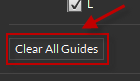
You can clear all the current guides in the active document at any time by clicking Clear All Guides.
Canvas Layouts
Easily convert your PSD document to common project sizes, or apply guides for fast reference to content limits.
Step 1: Select a Canvas Size
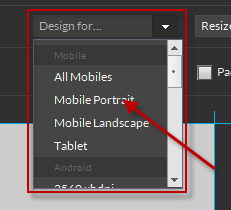
Choose from any of the preset canvas sizes for use with your current document. Many common screens are included for your display size requirements.
Step 2: Resize or Guide Your Document
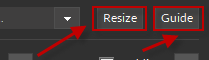
Select Resize to change the size of your current document, or select Guide to add gudies based on the selected screen size.



