Lightning Storm is a plugin for Adobe Creative Cloud to convert your PSD, AI and INDD files to HTML5, CSS3, JavaScript, iOS, Android, WordPress, Xamarin Forms and more.
| Status | MAINTENANCE |
| API Server | MAINTENANCE |
| Build | v17.0216.05 |
| Release | Feb 16, 2017 |
Step 1: Download Lightning Storm.
Step 2: Install in CS6 - CC2020.
Step 3: Learn How-to Use Export Kit.
Using the Lightning Storm CC Plugin
This guide will explain the basics of getting started with the Lightning Storm CC BETA. Because this is a BETA release, the server may not always be online.
Using Lightning Storm for InDesign or Illustrator?

Login
Login to Lightning Storm CC using your username or email and password registered with our website. Once you are successfully logged in, you will see the panels.
Yes you can login on any machine anywhere in the world with Lightning Storm installed.
Yes, if you have more than one key of any product then you get an additional session per. Note that each session may have different keys active.
15 Languages Available
Ask us to translate yours!
中国DeutschčeštinaEnglishEspañolFrançaisitalianoहिंदी日本人한국어فارسیελληνικάPolskiPortuguêsPусский
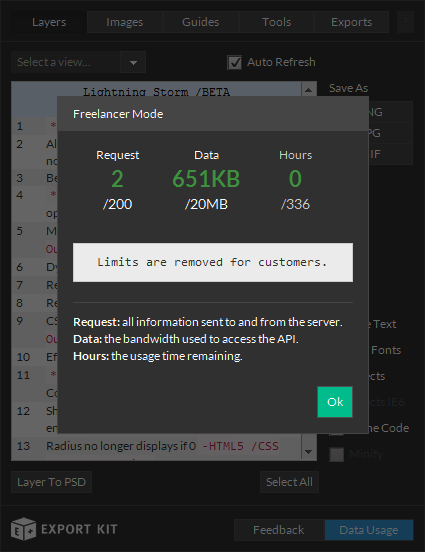
Freelancer Mode
Freelancers can get started right away with Lightning Storm and build any project with all environments, features and options available.
Once you reach your limit, you will need to visit our Shop to purchase additional packages.
View Data Usage rates.
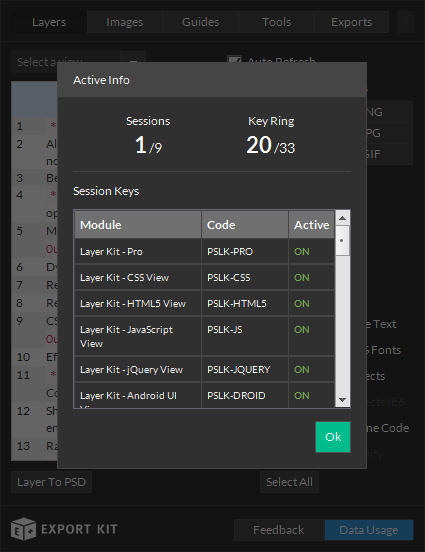
Active Info
Customers have a clear view of all active keys, and live sessions. If you have more than one of any key, you are able to login with an additional session per.
Purchase Lightning Storm for all keys.Depending on your order, you may have different keys enabled in each session.
IMOPRTANT: Sessions are FIFO (First-in-first-out), meaning if you login too many times - your oldest session will get kicked-out.
Layers Panel
Convert your Photoshop Layers to HTML5, CSS, Android UI, Swift and more; application-ready code, or cut-and-paste the modified design changes, in the drop of a combo… box!
| Web | HTML5 | SVG | PHP | |
| Styles | CSS3 | LESS | SASS | |
| WPF /.NET | ASP | SilverLight | VB | XAML |
| Android | UI | Styles | ||
| iOS | Storyboard | Swift | XCode | |
| Script | JS | jQuery | ||
| Data | Info | JSON | XML |

Images Panel
Export your Photoshop layers or document as PNG, JPG or GIF images. Each image output type has custom options for optimal output rendering in your interactive project.
With Image Kit Pro, you can also take quick snapshots of your document or add a watermark for personal or business protection. You can also create common or custom icon sets for use with any project, or sprite sheets for animations and asset reduction.

Guides Panel
Create standard and customized guides for accurate layouts in your Photoshop project. Guides can be pre-set with any number of columns, rows or padding for use with your Photoshop Layers, Folders and Document.
You can also customize the guide output location for each element individually.
Canvas Layout
Preset your project with common design sizes for both guides and the document canvas. Stop worrying about “how big should this be?”.

Tools Panel
Get quick access to common Photoshop tools required to speed up both your design and export time.
Layer Tags
Quick and easy reference to the general Export Kit Layer Tags library, with notes and references for each type and arguments.
Note: For WordPress users, visit our official WordPress Layer Tags page for more info.
More Options To Come
We are always updating our application and we are still porting features from our previous v127 version into Lightning Storm… we will keep everyone posted on our progress.
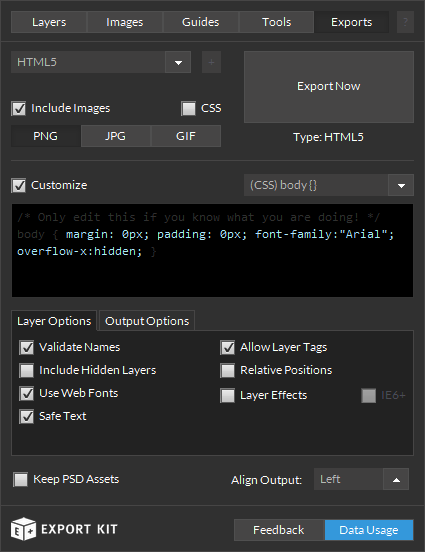
Exports Panel
The Export Kit Panel is the ultimate tool for both designers and developers to turn your Photoshop PSD to HTML5, Android XML, WordPress, and more… in one click. Export your Photoshop PSD with lightning fast speed to almost any code environment.
| Web | PHP | HTML5 | CSS3 | |
| Script | JS | jQuery | ||
| Data | JSON | XML | ||
| Advanced | Android | iOS | WPF | WordPress |
Export Log
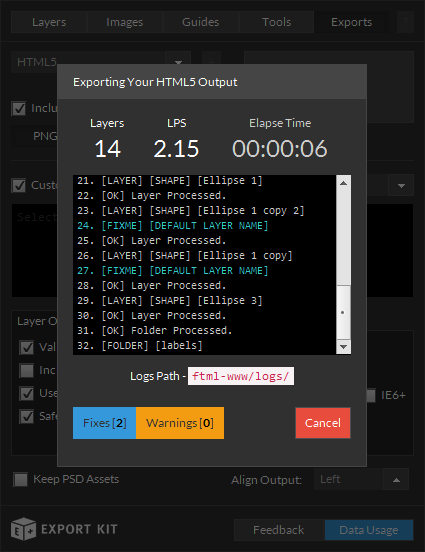
Log Files
Export Kit will log each process as your document exports. You can track the progress of your export, along with your layers per second (LPS) speed, fixes and warnings.
Use this information to both speed up your exports and correct errors in the output.
You can improve your LPS in a few ways:
1. Close all your folders
+20% Speed2. Use Smart Object Oriented Photoshop (SOOP) +1000% Speed - not kidding!You should always do your best to correct fixes, but these bugs will not affect your output.
You must correct warnings, as these bugs will affect your output.
Important DATA Information

Data Usage
You can track your data usage at any time in-app. This panel will reflect your current session information including requests and data.
| *Open the plugin* | 1.1 MB |
| Stats | 10 B |
| Layers | 300-700 B |
| Exports (Basic) | 10-300 KB |
| Exports (Advanced) | 2-8 MB |
Data usage includes both information you send and receive, to and from the server.
Feedback

Your comments and feedback will always help to improve Lightning Storm - so don't be shy!
Known Bugs
Illustrator has a KNOWN BUG (since CS2...) with scripting where it will produce a PARM error – once this happens, you MUST quit and restart Illustrator. This bug is known to happen RANDOMLY and WITHOUT CAUSE: Why do I see PARM error in Illustrator?.
Issue
CC2015 has updated its architecture and docking can cause an unexpected reload of the plugin – this causes Export Kit to think you are sending invalid requests.
Solution
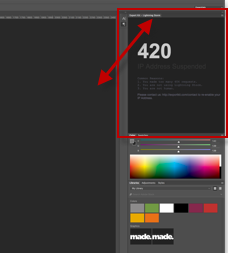
Remove the Plugin Panel from the current location and load it separate - learn more.





