Installation PSD, AI, INDD
Installing Export Kit – Lightning Storm in Creative Cloud CC2015 - CC2020 is simple and easy to do. As long as all the requirements are met, you can install Export Kit in under 2 minutes.
TIP: Figma users can install following our Figma Install Guide.
TIP: XD users can install following our XD Install Guide.
NOTE: Advanced users can further customize Export Kit using our Custom User Data.
IMPORTANT: You must requestPSD v19orAI v21from Adobe to use the plugin. Read this post for more details: PSD AI 2022 Bug.
Step-By-Step Video
Need a visual? Watch our step-by-step tutorial!
Download the Plugin and Template Files
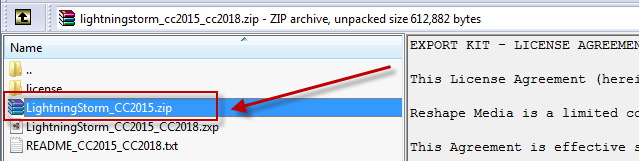
You can manually install the plugin by downloading the Plugin Source Files for CC2015 - CC2020, to quickly access the .zip file place LightningStorm_CC2015.zip on your desktop then download our free demo template files which are designed for optimial output.
NOTE: To learn if your design requires optimization you can compare your creative to our Free Demo Templates.
Step 1 (Manual Install Only)
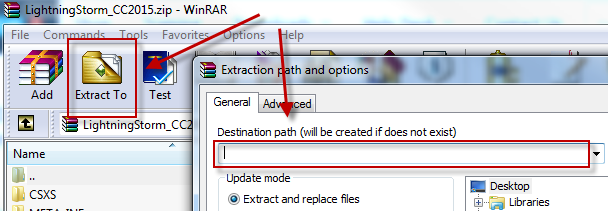
With WinZip or WinRAR installed, double-click the LightningStorm_CC2015.zip file and select Extract To then enter the plugin install path based on Windows or Mac below.
WIN 32-bit Path CC2017 – CC2020
1 | C:\Program Files (x86)\Common Files\Adobe\CEP\extensions\LightningStorm_CC2015\ |
WIN 64-bit Path CC2017 – CC2020
1 | C:\Program Files\Common Files\Adobe\CEP\extensions\LightningStorm_CC2015\ |
WIN Path CC2015 +CC2016
1 | %userprofile%\AppData\Roaming\Adobe\CEP\extensions\LightningStorm_CC2015\ |
MAC Path
1 | ~/Library/Application Support/Adobe/CEP/extensions/LightningStorm_CC2015/ |
Click here to manually extract in Mac
Step 2
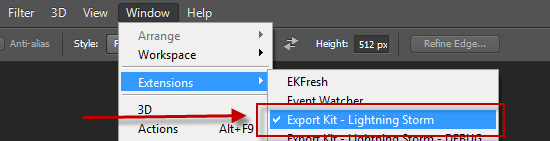
Restart PSD, INDD or AI and enable the plugin Window > Extensions > Export Kit - Lightning Storm.
IMPORTANT: If you do not see the plugin in the Extensions menu or see a blank grey screen when you enable the plugin, skip to Troubleshooting below.
Step 3
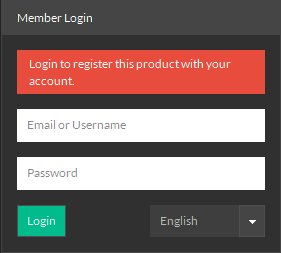
Login to Lightning Storm CC using your username or email and password registered with the website.
Troubleshooting
Most install issues can be fixed by re-extracting the plugin source files to your LightingStorm_CC2015 directory.
Re-extract The Plugin
- Use WinZip or WinRAR to extract the plugin files.
- Delete your current
LightingStorm_CC2015 folder - Copy
LightingStorm_CC2015.zipto your/CEP/extensions/folder - Re-extract the zip to a new folder called
LightingStorm_CC2015
IMPORTANT: Do not dock the plugin with other panels, this is a known bug and will generate a 420 message.IMPORTANT: Read this post to fix Common Installer Errors.
Recommended After Install
Download our Free PSD Templates to get a quick start with testing the plugin. Testing our templates will also demonstrate how to correctly organize your design for an optimal output – learn more.



