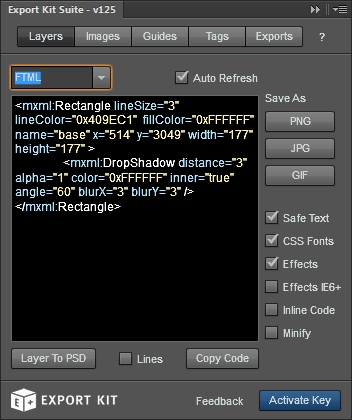Home » Posts » Plugin » Output Environments » FTML » Using FTML View
Using FTML View
Last updated on September 24, 2020 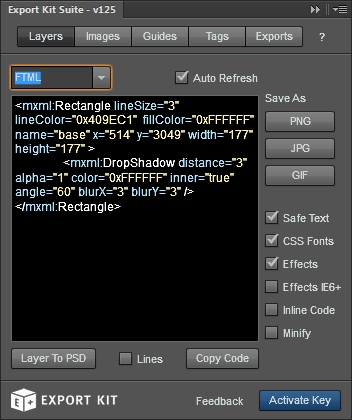
PSD layers to FTML with clean and clear code becomes simple. Translate your PSD layers to FTML with advanced support for text, images and shapes.
Example Image Element
1
| <mxml:Image src="ek126_1001_wordpress_bluebox_theme/vector_smart_object.png" name="vector_smart_object" x="-832" y="86" width="2838" height="769" /> |
Example Text Element
1
2
3
4
| <mxml:Text size="72" editable="false" background="false" align="left" bold="true" color="0xFFFFFF" name="page_title" x="98" y="131" width="888" height="188" >
<ftml:text><![CDATA[Toronto’s award winning
creative agency]]></ftml:text>
</mxml:Text> |
Example Shape Element
1
| <mxml:Rectangle fillColor="0xECECEC" name="thumbnail" x="132" y="1253" width="165" height="165" /> |
Customize the FTML View to include additional information with the PSD layer such as effects, advanced text rendering and more.
Example Layer Effects
1
2
3
4
5
| <mxml:Text size="72" editable="false" background="false" align="left" bold="true" color="0xFFFFFF" name="page_title" x="98" y="131" width="888" height="188" >
<ftml:text><![CDATA[Toronto’s award winning
creative agency]]></ftml:text>
<mxml:DropShadow distance="5" angle="30" color="0x000000" alpha="0.75" blurX="1" blurY="1" />
</mxml:Text> |
LOGIN NOW: Get instant access to our free Online Training - click here.