Create Reusable Design Elements
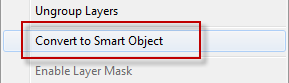
Export Kit offers the ability to easily create reusable design elements for any project using native Photoshop Smart Objects. Smart Objects allow you to create sub content directly inside Photoshop which you can edit/update outside of the main design. This comes in handy when you want to manage your content elements and organize your design flow.
IMPORTANT: Smart Objects offer additional power with Export Kit and Photoshop to not only manage designs but also manage content and output creation using our Smart Object Tag.
Step-By-Step Video
Need a visual? Watch our step-by-step tutorial!
Smart Object Solution (SOS)
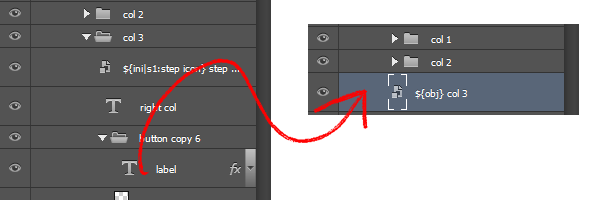
Reusable design elements can be as simple as a Company Logo, or complex with multiple layers and folders. These are useful when creating designs which require similar elements in various layouts.
 EXAMPLE: You can easily duplicate a layer in Photoshop but there are situations where you may need to copy a folder and all child layers resulting in a large PSD file.
EXAMPLE: You can easily duplicate a layer in Photoshop but there are situations where you may need to copy a folder and all child layers resulting in a large PSD file. Smart Objects solve this issue by converting your folder and/or layers into a single layer, reducing the number of elements you have in your main PSD. This feature is widely underused in Photoshop but provides immense power for Export Kit.
CC2015 Smart Object Support
Creative Cloud 2015 offers additional support for Smart Objects to allow you to manage a single element across multiple PSD files. This makes it great when creating a project Using Multiple PSDs to generate pages and responsive designs.
You can now manage many reusable elements from a single location.
Better Smart Object Usage
Because export offers advanced support with our Smart Object Tag, you can easily map and organize content to optimize your outputs. Smart Objects offer the ability to create faster exports for testing and client previews while also speeding up exports with a layer number of layers (500+).
IMPORTANT: You should only convert folders with
MANYchild elements (8+) into a Smart Object for processing. When you convert folder groups with only a few child elements - you will not see the benefit in the output.
Faster Client Previews
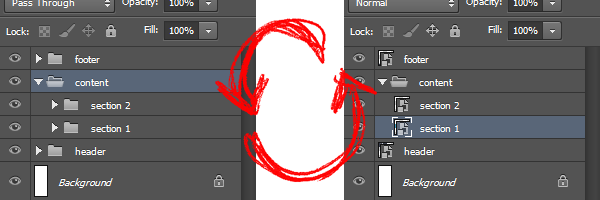
Smart Objects make it easy to create client previews that show the content without giving the content. You can turn large folder/groups into Smart Objects when your client asks for a preview to both speed up your output and provide visible content to the client – without delivering the final product.
EXAMPLE: If you client wants to see your webpage design so far, convert your
headerandfooterinto Smart Objects - then converteach content sectioninto a Smart Object. This will allow your client to see the end-result, but only have access to images of the content - not the code!
IMPORTANT: If you did not save a backup of your PSD, don't worry! Use Smart Object Tag to re-export the contents - its that easy.


 Start saving time and money!
Start saving time and money!
