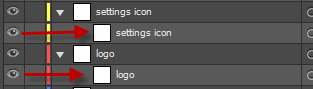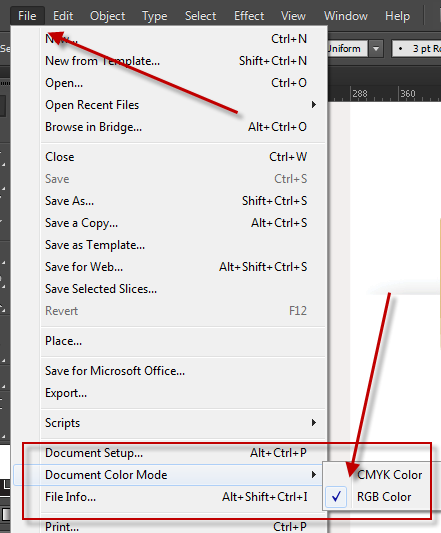Help with my export« Back to Questions List
I don't know what I am doing wring, but I keep getting errors when I export? |
 This question has been resolved, view the correct answer now!
This question has been resolved, view the correct answer now!
Hi, Design has reviewed your AI file, your issue is that you did not use an image wrap with the pageitem. You must create a Watch the video in the tutorial page for a visual how to. |
perfect, as soon as I get the email, I will send the link. |
Hi, Ok phase 2. We can see that you are both eager and enthusiastic about getting your export working, here’s what we will do. Add your AI file to Dropbox or Google Drive and email the link to support (they will send you a email, you can simply respond). We will have our Design team take a quick look and tell you how to correct the issue. |
I cannot get the screenshot to paste in the answer box – and I have the visual tab selected?
|
no, it doesn’t. I just get the error log flying by, then it seems to ”crash” closing out the Ai file. I can open it back up and see the ”Exporting your HTML5 Output” window with all the errors when I open it back up. And I have attached the error logs. The only thing I see is the RGB color error – which makes no sense – and the following which are the final entries… 92. [ERROR] [INVALID LAYER ADD ${skip} TAG TO THE LAYER] 93. [SAVED] 94. [ERROR] [NO LAYER CONTENT FOUND, ADD CONTENT] |
Hi, We will need to see a screenshot to verify, when you cut-and-paste your screenshot – ensure you have the [ Visual ] tab selected (in the response box at the top to the right of the text box). Send us a screenshot with [LAYER] [IMAGE] [vertBar]. |
Here is the latest log, can’t seem to get rid of those ”fill color” errors. I even deleted the offending objects and recreated them, making SURE that I was using only RGB colors? Here is the latest log: utput Logs [3/8/2017, 5:56:35 PM] [TIME] 00:00:22 [PSD] IHG_PC_STD2017_FNL_outlined [LAYERS] 25 [LPI] 1.13 [FIXES] 0 [WARNINGS] 3 [+]—————– START ——————-[+] 1. Exporting… 2. [AI] [IHG_PC_STD2017_FNL_outlined.ai] 3. [SIZE] [width:750,height:1011.02754039814] 4. [FOLDER] [featured content] 5. [LAYER] [IMAGE] [header] 6. [OK] Layer Processed. 7. Saving Layer as Image… 8. [SAVED] 9. [LAYER] [IMAGE] [photo] 10. [OK] Layer Processed. 11. Saving Layer as Image… 12. [SAVED] 13. [FOLDER] [CTAbar] 14. [LAYER] [IMAGE] [orange_CTA_bar] 15. [OK] Layer Processed. 16. Saving Layer as Image… 17. [SAVED] 18. [LAYER] [IMAGE] [partner_connect] 19. [OK] Layer Processed. 20. Saving Layer as Image… 21. [SAVED] 22. [LAYER] [IMAGE] [REGISTER_NOW_CTA] 23. [OK] Layer Processed. 24. Saving Layer as Image… 25. [SAVED] 26. [OK] Folder Processed. 27. [FOLDER] [LaissezBar] 28. [LAYER] [IMAGE] [gray_bar] ————-^^^^ 29. [WARNING] [INVALID FILL COLOR – MUST USE RGB COLOR] 30. [OK] Layer Processed. 31. Saving Layer as Image… 32. [SAVED] 33. [LAYER] [IMAGE] [photo] 34. [OK] Layer Processed. 35. Saving Layer as Image… 36. [SAVED] 37. [LAYER] [IMAGE] [smallCopy] 38. [OK] Layer Processed. 39. Saving Layer as Image… 40. [SAVED] 41. [LAYER] [IMAGE] [calendar_icon] 42. [OK] Layer Processed. 43. Saving Layer as Image… 44. [SAVED] 45. [LAYER] [IMAGE] [bonTemps] 46. [OK] Layer Processed. 47. Saving Layer as Image… 48. [SAVED] 49. [OK] Folder Processed. 50. [FOLDER] [divider bars] 51. [LAYER] [IMAGE] [lineB] ————-^^^^ 52. [WARNING] [INVALID FILL COLOR – MUST USE RGB COLOR] 53. [OK] Layer Processed. 54. Saving Layer as Image… 55. [SAVED] 56. [LAYER] [IMAGE] [lineA] ————-^^^^ 57. [WARNING] [INVALID FILL COLOR – MUST USE RGB COLOR] 58. [OK] Layer Processed. 59. Saving Layer as Image… 60. [SAVED] 61. [OK] Folder Processed. 62. [FOLDER] [Register button] 63. [LAYER] [IMAGE] [register_button] 64. [OK] Layer Processed. 65. Saving Layer as Image… 66. [SAVED] 67. [LAYER] [IMAGE] [Click] 68. [OK] Layer Processed. 69. Saving Layer as Image… 70. [SAVED] 71. [OK] Folder Processed. 72. [FOLDER] [footer] 73. [LAYER] [IMAGE] [Kimpton] 74. [OK] Layer Processed. 75. Saving Layer as Image… 76. [SAVED] 77. [LAYER] [IMAGE] [border] 78. [OK] Layer Processed. 79. Saving Layer as Image… 80. [SAVED] 81. [LAYER] [IMAGE] [CrownPlaza] 82. [OK] Layer Processed. 83. Saving Layer as Image… 84. [SAVED] 85. [LAYER] [IMAGE] [HuaLuxe] 86. [OK] Layer Processed. 87. Saving Layer as Image… 88. [SAVED] 89. [LAYER] [IMAGE] [vertBar] 90. [OK] Layer Processed. 91. Saving Layer as Image… 92. [ERROR] [INVALID LAYER ADD ${skip} TAG TO THE LAYER] 93. [SAVED] 94. [ERROR] [NO LAYER CONTENT FOUND, ADD CONTENT] [+]—————— DONE ——————-[+]
|
Hi, Please read all tips included in the tutorial page, your recent description sounds like you have a path without a fillcolor:
This will generate the error you describe, you must use a fillcolor or wrap the pageitem as an image (described previously). |
It’s the layers that are in the group ”divider bars”. They are just 2 paths with a gradient color. I cannot seem to paste an image into this response box?
|
| ✓ Correct Answer | |
|---|---|
Hi, Take a screenshot and paste it here of your layers in AI and be sure to include the layer in question. This may be as simple as grouping that particular pageitem with an image wrap:
Watch the video on the tutorial page in the previous link for a visual how-to. |
Already ensured that the document mode is RGB. The 2 offending items are gradients – do not know if that makes a difference? I looked at the swatches used for the gradients and they are all RGB? I fixed the other errors about ”Default Layer Names” and ”Long Layer Names”. I don’t have any idea why is says the following at the very end of the log? 108. [ERROR] [INVALID LAYER ADD ${skip} TAG TO THE LAYER] 109. [SAVED] 110. [ERROR] [NO LAYER CONTENT FOUND, ADD CONTENT] 96 Normal false EN-US /* Style Definitions */ [+]—————— DONE ——————-[+] |
Also, Based on your log output, you have a layer with an empty name on line 105. You cannot have layers with empty names. Please read our layer naming rules for more details. Your document height is also not correct, you should use whole pixels as only Adobe allows for fraction pixels (eg. 1011.02754039814 px) |
Hi, Ok we can help with that, fist read this tutorial and watch the video. Your error may be related to the document color mode, not your artboard: Try this first, if this does not fix the issue we can take a deeper look. |
Here is the log output….
Output Logs [3/8/2017, 3:56:08 PM] [TIME] 00:00:22 [PSD] IHG_PC_STD2017_FNL_outlined [LAYERS] 28 [LPI] 1.23 [FIXES] 3 [WARNINGS] 4 [+]—————– START ——————-[+] 1. Exporting… 2. [AI] [IHG_PC_STD2017_FNL_outlined.ai] 3. [SIZE] [width:750,height:1011.02754039814] 4. [FOLDER] [featured content] 5. [LAYER] [IMAGE] [header] 6. [OK] Layer Processed. 7. Saving Layer as Image… 8. [SAVED] 9. [LAYER] [IMAGE] [photo] 10. [OK] Layer Processed. 11. Saving Layer as Image… 12. [SAVED] 13. [FOLDER] [CTA bar] 14. [LAYER] [IMAGE] [orange_CTA_bar] 15. [OK] Layer Processed. 16. Saving Layer as Image… 17. [SAVED] 18. [LAYER] [IMAGE] [partner_connect] 19. [OK] Layer Processed. 20. Saving Layer as Image… 21. [SAVED] 22. [LAYER] [IMAGE] [REGISTER_NOW_CTA] 23. [OK] Layer Processed. 24. Saving Layer as Image… 25. [SAVED] 26. [OK] Folder Processed. 27. [FOLDER] [Laissez grey bar] 28. [LAYER] [IMAGE] [gray_bar] 29. [OK] Layer Processed. 30. Saving Layer as Image… 31. [SAVED] 32. [LAYER] [IMAGE] [photo] 33. [OK] Layer Processed. 34. Saving Layer as Image… 35. [SAVED] 36. [LAYER] [IMAGE] [small_Laissez_copy] ————-^^^^ 37. [FIXME] [DEFAULT LAYER NAME] 38. [OK] Layer Processed. 39. Saving Layer as Image… 40. [SAVED] 41. [LAYER] [IMAGE] [calendar_icon] 42. [OK] Layer Processed. 43. Saving Layer as Image… 44. [SAVED] 45. [LAYER] [IMAGE] [Laissez_les_bon_temps_roulez] ————-^^^^ 46. [FIXME] [LONG LAYER NAME] 47. [OK] Layer Processed. 48. Saving Layer as Image… 49. [SAVED] 50. [OK] Folder Processed. 51. [FOLDER] [divider bars] 52. [LAYER] [IMAGE] [top_bar] ————-^^^^ 53. [WARNING] [INVALID FILL COLOR – MUST USE RGB COLOR] 54. [OK] Layer Processed. 55. Saving Layer as Image… 56. [SAVED] 57. [LAYER] [IMAGE] [top_bar_2] ————-^^^^ 58. [WARNING] [INVALID FILL COLOR – MUST USE RGB COLOR] 59. [OK] Layer Processed. 60. Saving Layer as Image… 61. [SAVED] 62. [LAYER] [IMAGE] [bottom_bar] ————-^^^^ 63. [WARNING] [INVALID FILL COLOR – MUST USE RGB COLOR] 64. [OK] Layer Processed. 65. Saving Layer as Image… 66. [SAVED] 67. [LAYER] [IMAGE] [bottom_bar_2] ————-^^^^ 68. [WARNING] [INVALID FILL COLOR – MUST USE RGB COLOR] 69. [OK] Layer Processed. 70. Saving Layer as Image… 71. [SAVED] 72. [OK] Folder Processed. 73. [FOLDER] [Register button] 74. [LAYER] [IMAGE] [register_button] 75. [OK] Layer Processed. 76. Saving Layer as Image… 77. [SAVED] 78. [LAYER] [IMAGE] [Click_here_to_Register] ————-^^^^ 79. [FIXME] [LONG LAYER NAME] 80. [OK] Layer Processed. 81. Saving Layer as Image… 82. [SAVED] 83. [OK] Folder Processed. 84. [FOLDER] [footer] 85. [LAYER] [IMAGE] [footer_white_box] 86. [OK] Layer Processed. 87. Saving Layer as Image… 88. [SAVED] 89. [LAYER] [IMAGE] [Kimpton] 90. [OK] Layer Processed. 91. Saving Layer as Image… 92. [SAVED] 93. [LAYER] [IMAGE] [footer_border] 94. [OK] Layer Processed. 95. Saving Layer as Image… 96. [SAVED] 97. [LAYER] [IMAGE] [CrownPlaza] 98. [OK] Layer Processed. 99. Saving Layer as Image… 100. [SAVED] 101. [LAYER] [IMAGE] [HuaLuxe] 102. [OK] Layer Processed. 103. Saving Layer as Image… 104. [SAVED] 105. [LAYER] [IMAGE] [] 106. [OK] Layer Processed. 107. Saving Layer as Image… 108. [ERROR] [INVALID LAYER ADD ${skip} TAG TO THE LAYER] 109. [SAVED] 110. [ERROR] [NO LAYER CONTENT FOUND, ADD CONTENT] [+]—————— DONE ——————-[+]
|
When I run the export, it starts to do its thing. The messages are flying by very quickly. I caught a few that said invalid fill color – must use RGB. I made sure that the color space was correct and then selected everything on the artboard and edited colors to RGB, so not sure why I am getting that. Then at the end of the export it just quits the file and I am back at the opening screen of illustrator that shows my most recent docs. I could try to send you the log? THanks – M
|
Hi, Can you please describe the errors you are getting, did the plugin display an error message? If so please add the message. |
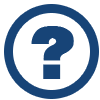 Looking for another answer? View other questions in or get premium support for guaranteed results.
Looking for another answer? View other questions in or get premium support for guaranteed results.Share Your Knowledge!
Contribute to the community and help other users to benefit from your answer with experience and knowledge.