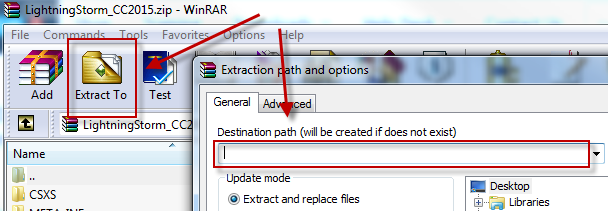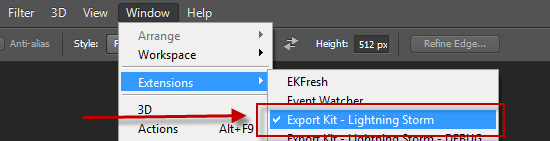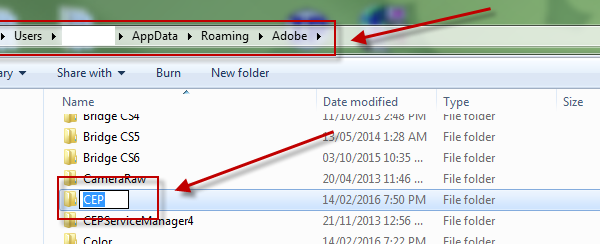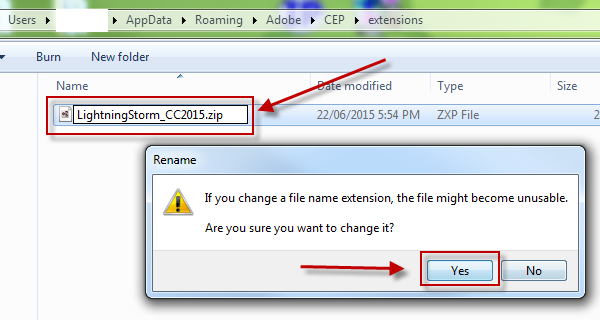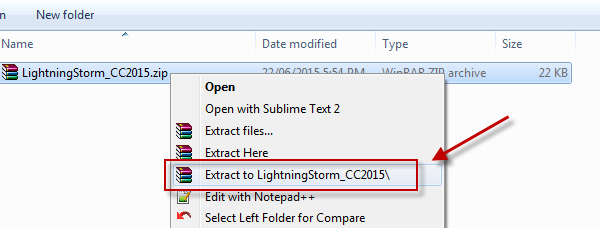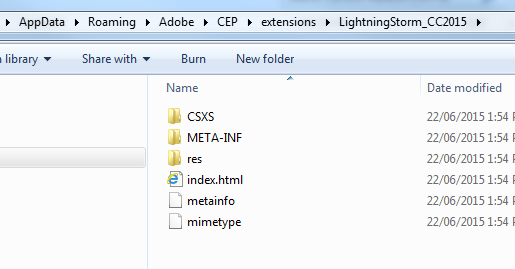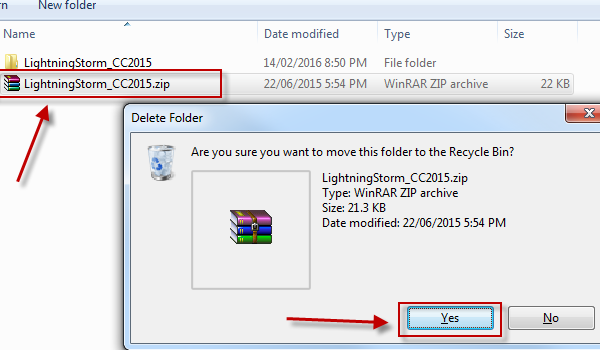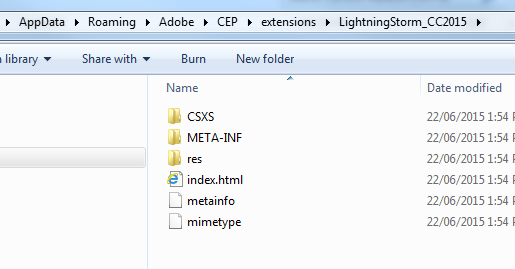Help, I do not see the plugin in the Extensions menu (CC 2015)« Back to Questions List
I installed the extension through the extension manager for Photoshop CC but I do not see the extension in Photoshop? Is there something I did? I cannot figure it out as it says it is installed. |
 This question has been resolved, view the correct answer now!
This question has been resolved, view the correct answer now!
| ✓ Correct Answer | |
|---|---|
Quick Install (Recommended)Need a visual? Watch our step-by-step tutorial! 1. Download the Plugin Source Files 2. Place 3. With WinZip or WinRAR installed, double-click the
WINDOWS 32-BIT PATH CC2017:C:\Program Files (x86)\Common Files\Adobe\CEP\extensions\LightningStorm_CC2015\ WINDOWS 64-BIT PATH CC2017:C:\Program Files\Common Files\Adobe\CEP\extensions\LightningStorm_CC2015\ WINDOWS PATH CC2015 +CC2016:%userprofile%\AppData\Roaming\Adobe\CEP\extensions\LightningStorm_CC2015\ %userprofile% will default to your current User directory on Windows. APPLE PATH:~/Library/Application Support/Adobe/CEP/extensions/LightningStorm_CC2015/ APPLE FIX: There is a bug with MAC and zip files where they can run into loops and create a .cpgz file – fix the zip error. 4. Restart Photoshop, Illustrator or InDesign - then enable the plugin.
|
Hi, Manual Install
Ensure you UI Builder and Virtual Scripts InstallRead our online guide to learn how to install the UI Builder elements and the Virtual Scripts templates - learn more. |
Unable to extract the content from zxp tried evrything help me out |
Hi jamesdzap, Please contact us: //exportkit.com/contact – and support will guide you with your issue. We have found that some users have modified the .zip file before its copied to the If your These are the developer directories for Adobe plugins – so once the files are correctly placed, you can then enable the plugin inside Photoshop: //exportkit.com/learn/getting-started/installation (step 4). Download: //exportkit.com/downloads (if you have the original zip file, you can simply re-extract from that one). |
This still does not seem to allow me to install . Any advice? |
Hi, We have had a report of this previously FIX: Re-download the plugin once again and use the solutions (look below in the instructions) with the fresh zip file. |
Hi |
Hi Mullin987, Thanks for the update notice! This is a Manually Installing Adobe CC Plugins1. Download the current CC2015 plugin: LightningStorm_CC2015.zxp 2. 3. APPLE: There is a bug with MAC and zip files where they can run into loops and create a .cpgz file – fix the zip error. Copy The Extracted Contents
EXAMPLE IMAGE: Your LightningStorm_CC2015 folder after unzip in the CEP\extensions directory (WIN).4. Copy the new folder " WindowsNEW: C:\Users\[user name]\AppData\Roaming\Adobe\CEP\extensions\LightningStorm_CC2015 - use this location for a new install EXISTING: C:\Program Files\Common Files\Adobe\CEP\extensions\LightningStorm_CC2015 - use this location if updating from a previous CC version AppleALL: ~/Library/Application Support/Adobe/CEP/extensions/LightningStorm_CC2015 - use this location for both new and existing installs Updating Your Current Plugins1. Navigate to your Adobe Common Files directory: WIN: C:\Program Files\Common Files\Adobe\ MAC: ~/Library/Application Support/Adobe/ 2. In CC2014 extensions were previously stored in 3. It seems Adobe changed their default extension path with the new update to 4. WIN: C:\Program Files\Common Files\Adobe\CEP\extensions MAC: ~/Library/Application Support/Adobe/CEP/extensions OPTIONAL: Or you can copy the |
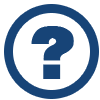 Looking for another answer? View other questions in or get premium support for guaranteed results.
Looking for another answer? View other questions in or get premium support for guaranteed results.Share Your Knowledge!
Contribute to the community and help other users to benefit from your answer with experience and knowledge.