Using Exports Panel

Export Kit allows you to export your entire PSD, AI and INDD documents as a working projects respective of your selected output. Some projects such as HTML5 work out-of-the-box and can launch with a visual render of your PSD, AI or INDD document right away. Other projects such as Android will require you to have Eclipse or Android Studio installed to load and compile the project.
Step 1: Select an Export
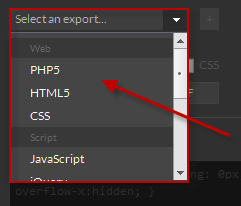
Select your desired Output using the dropdown menu. All Outputs are enabled in the Free Trial, but only Outputs active by Activating Keys will be available after.
Lightning Storm CC Outputs
There are many environments supported by Export Kit with some specific to CS5 only. Learn more about using each Output by clicking on the environment below:
HTML5
CSS
PHP
JavaScript
jQuery
Android Studio
Visual Studio (.NET)
XCode
WordPress
JSON
XML
Legacy CS5 Outputs
These are our Legacy Flash-based product Outputs:
FTML
Ganizor AS3
Flex
Step 2: Select an Image Type
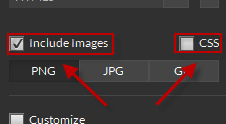
Once your Output is selected you will have the option to Include Images in your export. Some Outputs support CSS background images, you can enable this feature by selecting CSS.
TIP: Change the image type in your output by clickingPNG,JPGorGIF.
Step 3: Export that Kit!
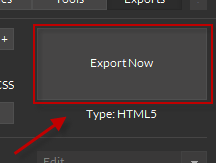
Click Export Now when ready to begin the export process and watch the magic. During the Export, DO NOT change the layer contents as the layer may process differently due to the change – the export is a LIVE process. Sit back and relax, enjoy the show!
The Export Process
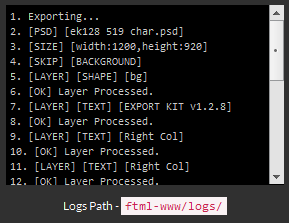
There are two main process methods which occur depending on if the plugin is processing a document or layer, the Layer Process and the Document Process.
Layer Process
The Layer Process involves translating each PSD, AI or INDD layer into its respective code environment.
Document Process
The Document Process translates your complete PSD, AI or INDD into your selected environment including the Layer Process and additional processing to ensure your output is pixel-perfect.
Export Complete
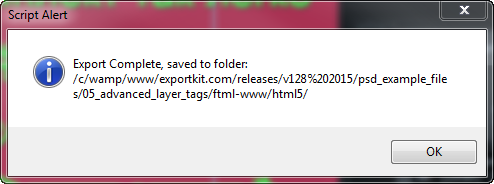
Export Kit will alert you when complete, you can then go to the Export Folder to view your export or to import the working project into Eclipse to compile.



