Using Images Panel Pro
Image Kit Pro will extend your design work-flow by allowing you to quickly and easily export your document as a snap shot, watermark or smart resize.
Snapshots
You can take quick snapshots of your current document, this is the fastest way to give your client a preview of your progress.
Step 1: Resize/Scale
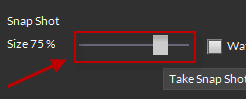
Resize your snapshot on-the-fly with options for scaling the size of the image.
OPTIONAL: Watermarks
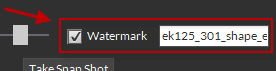
You can optionally choose to watermark your image and customize the watermark text included with the snap shot.
Step 2: Snap Your Shot
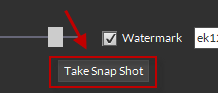
When ready, click Take Snap Shot to export an image of your design.
Smart Resize
Quickly resize your current PSD, AI or INDD file with unlimited options for custom sizes. Batch processing support is available to resize all images contained in the supplied folder path.
Step 1: Select a Preset
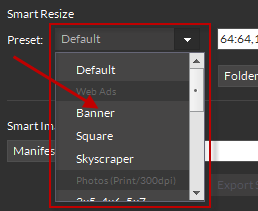
Smart Resize is preset with many common sizes based on industry standards. Select any one of the preset sizes to resize your design right away.
OPTIONAL: Custom Sizes
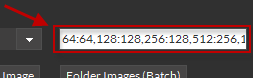
Customize the sizes you want your document to resize to when exported. You can create unlimited size groups to generate all the required image sizes for your project.
Size Guide
100= Max Width of 100px100:50= Max Width of 100px, Max Height of 50px100:50,75:75= Multiple Images, separate with comma ","
Step 2: Resize Your Image(s)
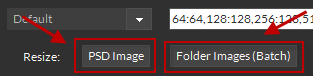
Click Image (for the current document) or Folder Images (for all images contained in the selected folder) when you are ready, and watch the magic. When completed, check the Export Folder to view your images.
Smart Images
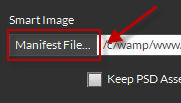
Smart Images allow you to manipulate your images in many ways before saving, giving you total creative control with data-driven design.
Learn more about Creating Smart Images.



