INDD Design Rules
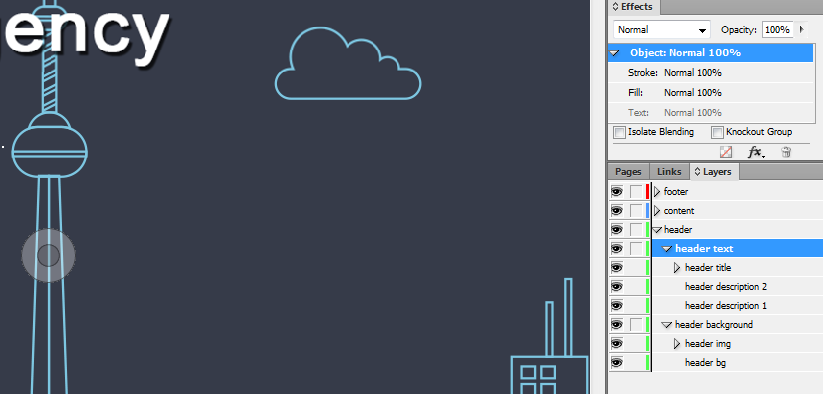
Once you have your InDesign ready, Export Kit makes the natural export process quick and easy saving you lots of time and budget with your InDesign projects.
IMPORTANT: InDesign designs will often require changes when editing an existing INDD design.IMPORTANT: These are the general INDD Design Rules to follow, we also recommend you read PSD Design Rules for a general understanding of optimizing your design for Export Kit.
IMPORTANT: You must use RGB Color Mode with your design - learn more.Before You Begin
There are general design rules to follow when optimizing your design for an export. Here are a few basic rules:
No Empty Layers
You cannot have empty layers in Export Kit, otherwise the export will stop on that layer.
WYSIWYG
What You See Is What You Get! If you zoom in to 100%, what you see in your INDD – is what you will see in the output. You should always build your default export first (what you expect to see), then customize your final output.
Export Design
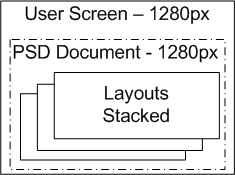
RECOMMENDED: Your design should fit the size of the user target screen, with additional layouts stacked on-top of another.
Preview Print Design
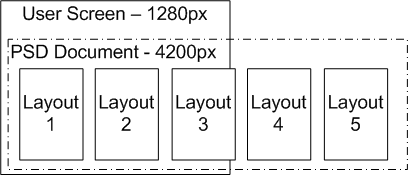
AVOID: If your design has all layouts side-by-side in a wide design format - your output will render all layouts using the size and margins from your design.Rule 1: Know Your INDD Layers
InDesign is a beast, assumes nothing and allows total customization. The Layer structure is very different in InDesign giving access to only 1 single top-level Layer Folder and Groups.
LAYER FOLDERS: Layers/Folders in INDD are the top-level layers.
GROUPS: Groups must contain 2 child items minimum.Name Your Layers
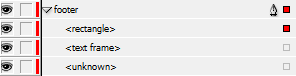
You must follow our Layer Naming Rules and name your elements correctly. If you do not use unique names with your elements (very common in many INDD designs), then your export will not render correctly.
IMPORTANT: You must use unique names with your elements for an optimal export.Rule 2: Groups *are* Folders
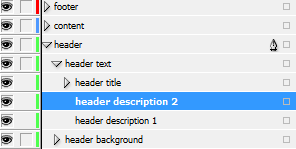
In InDesign a Group is treated as a folder is within our Photoshop version. We strongly recommend you use many Groups with your design to ensure an optimal export.
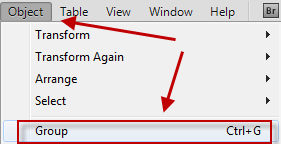
You must use actual Group Folders in your design for an optimal output.
No Empty Class Folders, No Single-Child Folders
The layer structure in InDesign makes it impossible to have a single-child or empty Class Tag folder, which is commonly used in Export Kit designs. InDesign will require a different approach to nesting child elements to ensure an optimal output.
Optimize your Group Folders
DO NOT create 10+ PageItems (vectors, images, text, etc.) on a single Group Folder – this will export as-is and produce a container with 10+ elements in the output. This is acceptable for testing, but we strongly recommend you have multiple Groups for organization and production exports.
Text before Shape/Image Layers
VERY IMPORTANT
If you have a Group with multiple Text, Shapes and Images, your Text will render first in the output regardless of the Layer nesting – InDesign Rule. We recommend you organize your Items in respective Groups.
Rule 3: ${skip} all Issues
InDesign is currently in Alpha so we recommend you use ${skip} tag with problematic layers. This will ensure your Output works first, then you can debug the issue.
NOTE: We do not support all layer types in InDesign - its still in Alpha.Clear all Guides
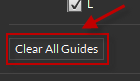
We have not added all modules for INDD items, to be safe clear your guides using Guide Kit before you export – learn more.
Rule 4: Disable Safe Text

We have an option for Safe Text, OPTIONALLY DISABLE THIS. This is designed for Photoshop due to how text elements are rendered. InDesign does not require this as it already adds a buffer to text items.



