Generate PNG, JPG and GIF Images
Generate XD, PSD, AI and INDD image slices on the fly! You can auto generate PNG, JPG and GIF sliced images from your XD, PSD, AI and INDD layers in various ways with Export Kit. Depending on your requirements, you can use a few different Panels to achieve your needs and get perfect image slices.
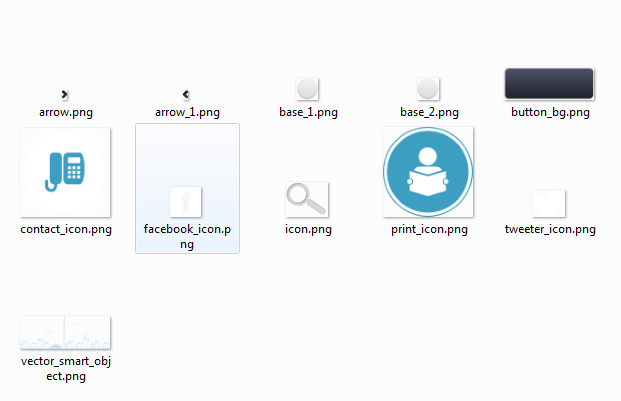
IMPORTANT: Images export using the DPI settings of your Document. If your PSD is 72dpi, then all images will use that resolution.
Working With Android
With Android each device can have a different DPI scale, so you may need to re-export a few times with a few different settings applied. You may also want to save copies of your XD, PSD, AI and INDD in various resolutions to ensure the perfect export.
We will automate Resolution Mapping in a future Lightning Storm release.
Individual Images

If you need to export an individual layer image of any type, the fastest way to do this is to use Layer Kit Pro. You can generate PNG, JPG or GIF images from your XD, PSD, AI and INDD layers with the click of a button.
1. Select the PSD layer you want to auto generate
2. Use Layer Kit Pro to generate as a PNG, JPG or GIF image
3. Go to your Exports Folder to view the image
All Images

If you need to export all your XD, PSD, AI and INDD layers as images, the fastest way to do this is to use Image Kit. You can generate all your PSD layers as PNG, JPG or GIF images with custom settings for each before you export.
ALL your XD, PSD, AI and INDD layers as images regardless of the layer type, eg. Text and Shapes will render as images.1. Open Image Kit
OPTIONAL - Select the type of image to generate: PNG, JPG or GIF
OPTIONAL - Customize the image type settings
2. Click "Export Layer Images" to auto generate all PSD layers as images3. Go to your Exports Folder to view the images
Batch Images

If you need to export batch images (image layers only, and those marked as images) then the fastest way to do this is to use Export Kit.
This will create all the skin assets for your project and export only (1) image layers, and (2) layers marked as images.
1. Mark layers to be included as a Fail Safe Image or Safe Object Image.
2. Open Export Kit and Include Images in your Output
3. Click "Export Now"
4. Go to your Exports Folder to view the images
Dynamic Images
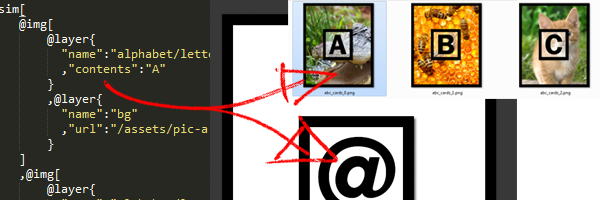
If you want to create dynamic images generated from JSON files (SIMs), then the fastest way to do this is to use Smart Images. This will create unlimited variations of your design based on your JSON file.
1. Create your JSON SIM file to generate your image data.
2. Load your SIM file into Smart Images
3. Click "Export Smart Images"
4. Go to your Exports Folder to view the images



