102 text
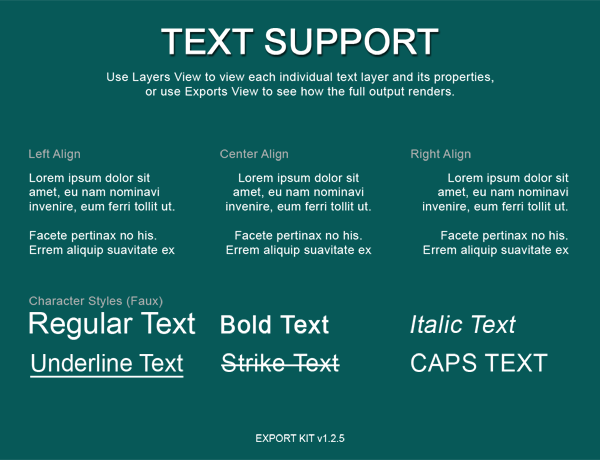
This PSD file will demo Photoshop text support in all available environments. All Photoshop text elements are converted automatically when you export your PSD with no additional options required. Although support for text elements rendered from Photoshop is considered standard, all browsers and devices treat text very differently.
File Size
399 KB
Download Now
Text Support
This PSD shows support for Justification, Character Styles, Paragraph and Label text in your design. Text are converted as native elements in most environments, but not all environments are created equal. We strongly suggest you test this PSD in different browsers to understand how text is rendered in each.
Safe Text
Safe Text is designed to give you a pixel-perfect export with web-based outputs, where Text Layers are converted similar to your design – read more.
Use Valid Text Layers
When text layers do not render correctly, the first thing to check is the size of the element in Layers View – read more.
Change Your Text Names
Photoshop will use the text contents of layers as the name, this is not always valid – read more.
Do Not Scale Text
This is possibly the most common designer error. If you design changes and your text needs to become larger – do not scale the text, but rather change the font size – read more.
Use Correct Text Settings
If you have display errors that are text related, you should double check your font size and line-height size in Photoshop – read more.
Testing the PSD
Use Layers views to see the code translation of each layer, or use Exports view to see the output of the document.
Using Layers View
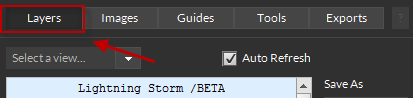
Select any shape element in the PSD, then select your desired view to see the code render of your shape.
Using Exports View

Export the PSD in your required environment to see how shapes are rendered in your output.




